Compositions - Editor
The Composition Editor is optimized for creating professional-grade video assets, offering multi-layer editing, graphic overlays, custom transitions, and more.
The following guide outlines how to use the different features available in the Compositions Editor.
Overview
Feature specific guides
Basic Editing
For instructions on how to perform basic editing functions relating to your composition, please click on the relevant heading below.
- Split a scene
- Trim a scene
- Crop an element
- Rotate an element
- Adjust canvas aspect ratio
- How do I undo/redo an action?
- What are the keyboard shortcuts?
- Update a transcription
- Update a thumbnail / poster image
Adding Elements
For instructions on how to add a specific element to your composition, please click the relevant heading below.
- Extract elements from a template
- Add a video to a Composition
- Add audio to a Composition
- Add an image to a Composition
- Add a shape to a Composition
- Add text overlays to a Composition
- Add captions to a Composition
- Apply a template to a scene
Effects
For instructions on how to add a specific effect to your composition, please click the relevant heading below.
Compositions Editor Basics
Split scenes
To split a scene, simply find the part of the video in the timeline where you wish to split. Once selected, you will see that the split button will become available just above the timeline. Click on it, and the scene will split into two.
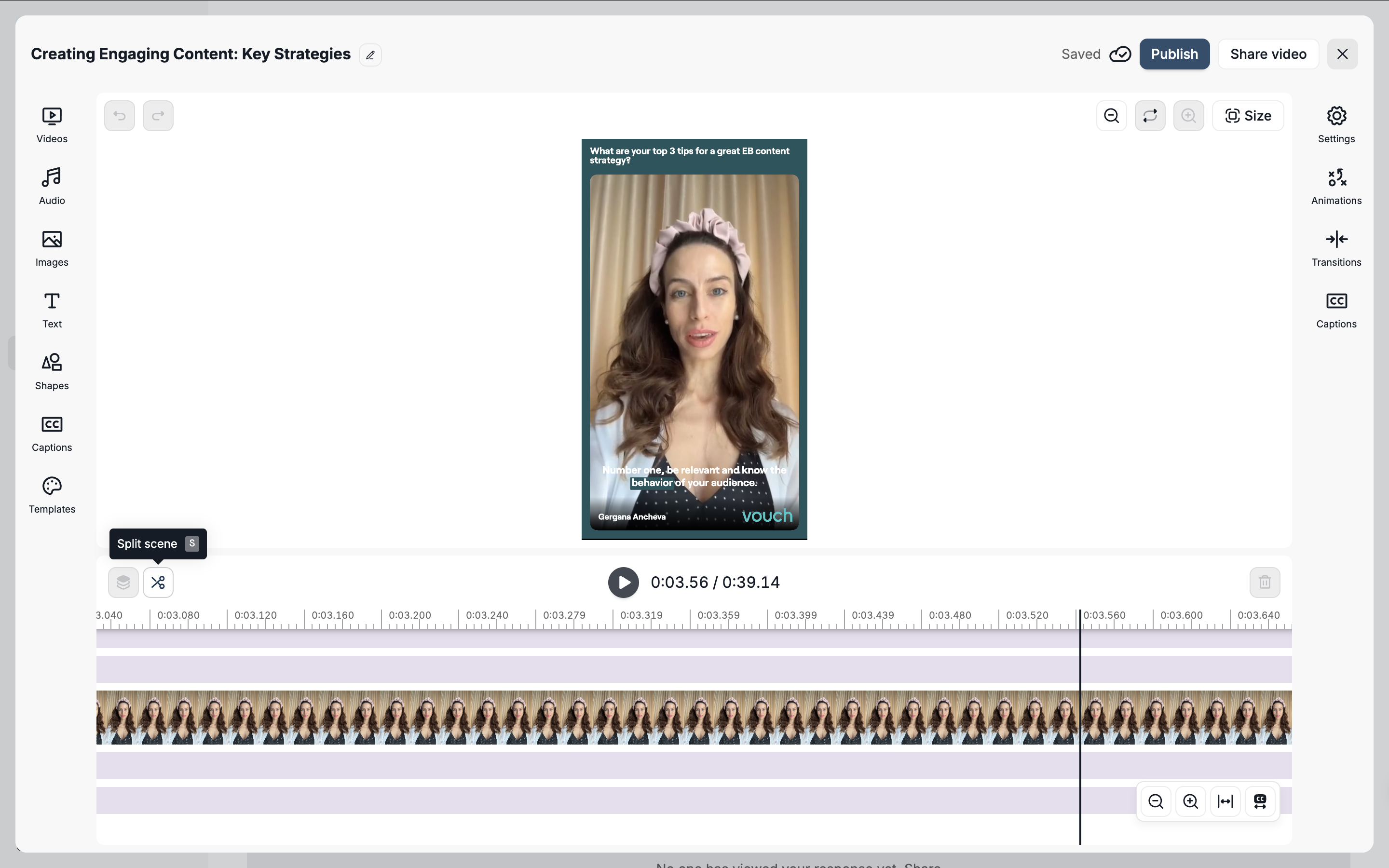
Once split, you can choose to do whatever you want with the new scene, including deleting it, reordering it or adjusting the scene details. If you make a mistake when splitting, simply using the Undo option to reverse the change.
Trim scenes
To trim any video scene, click on the scene you want to edit and drag the handle bars inwards.

If you make a mistake, you can use undo to reverse it. If you need a more granular view of the timeline, click to zoom in.
Crop an element
To crop a video or image element, simply select the item and click the crop option located just above it.
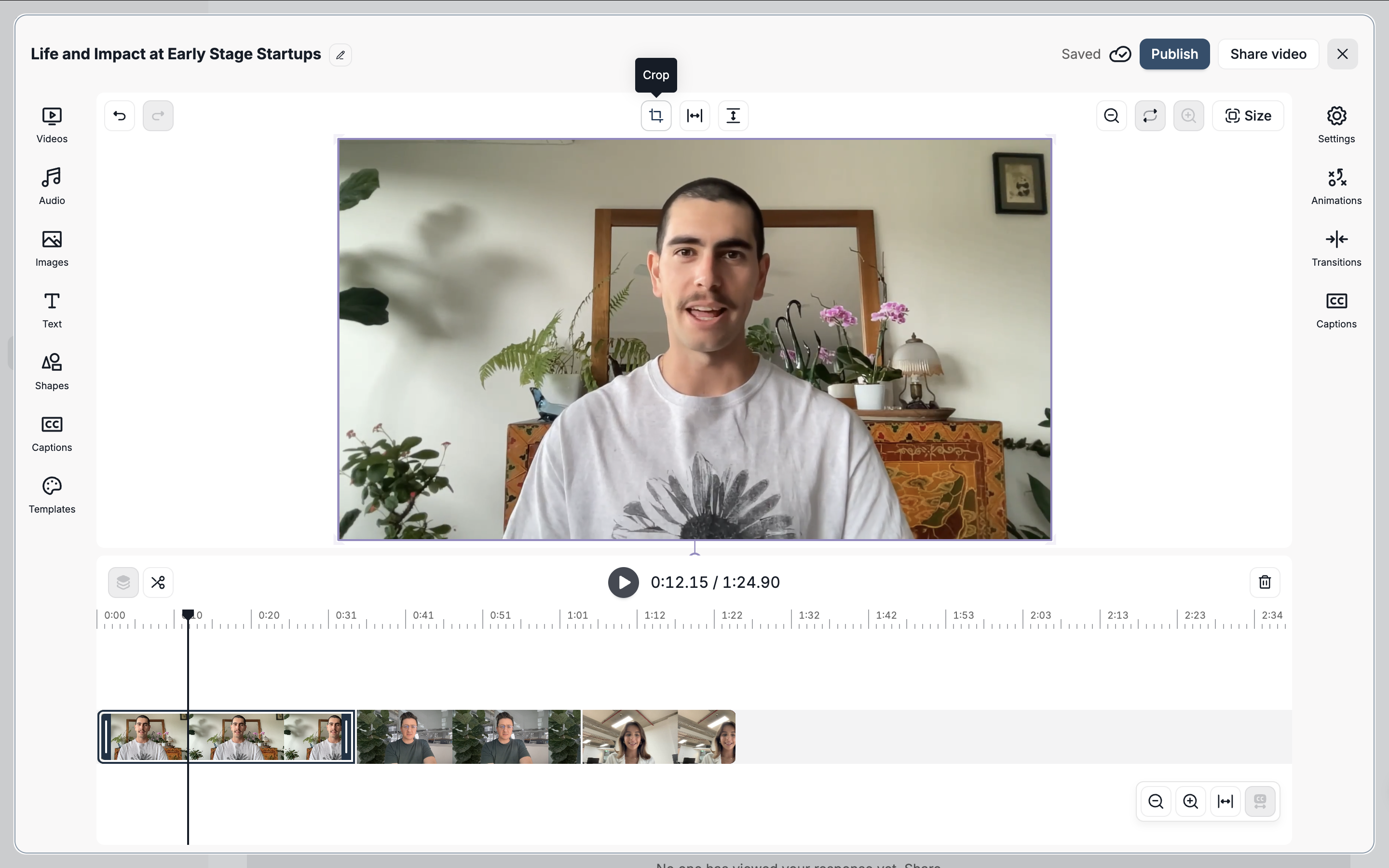
When crop mode is activated, you can define your crop in one of two ways: either crop freehand by dragging the green bars around the element, or choose from one of the pre-set layout options displayed above the element.
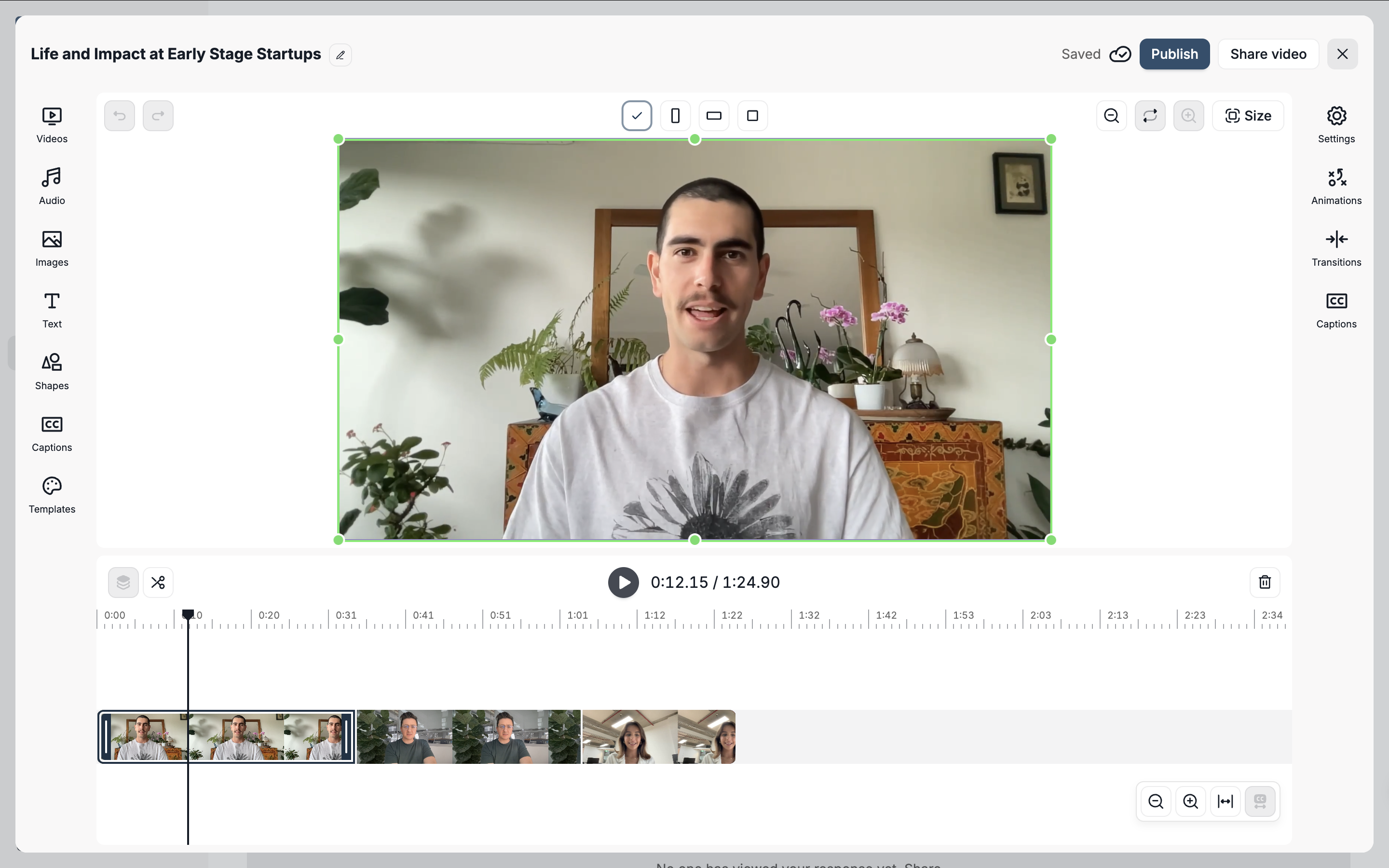
The pre-set options available include Portrait (9:16), Landscape (16:9), and Square (1:1). As you adjust the crop, you will see a real-time preview of your changes. Once satisfied, click the check-mark button (or tick button) on the left to confirm.
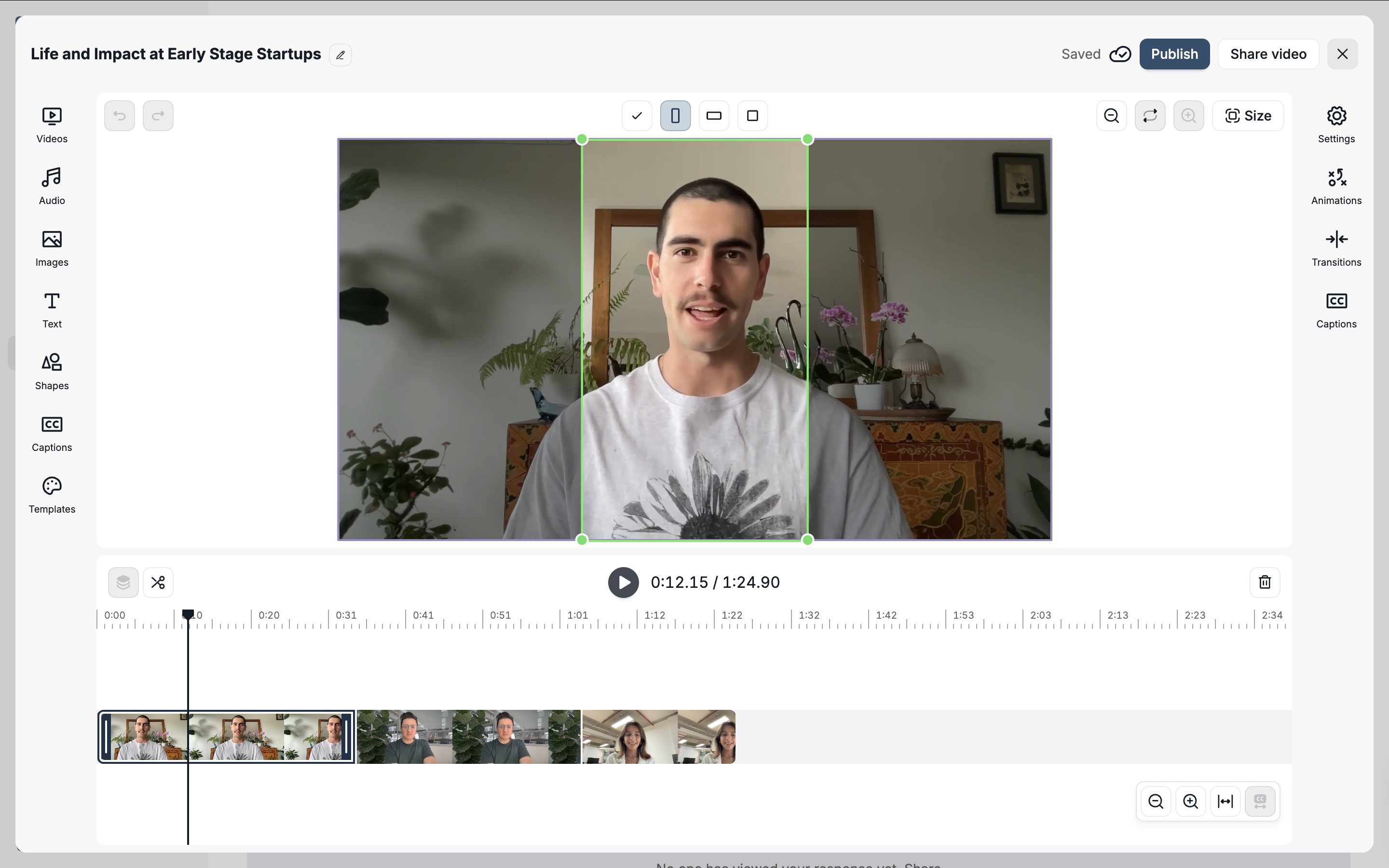
The canvas will update to reflect the cropping changes you have made.
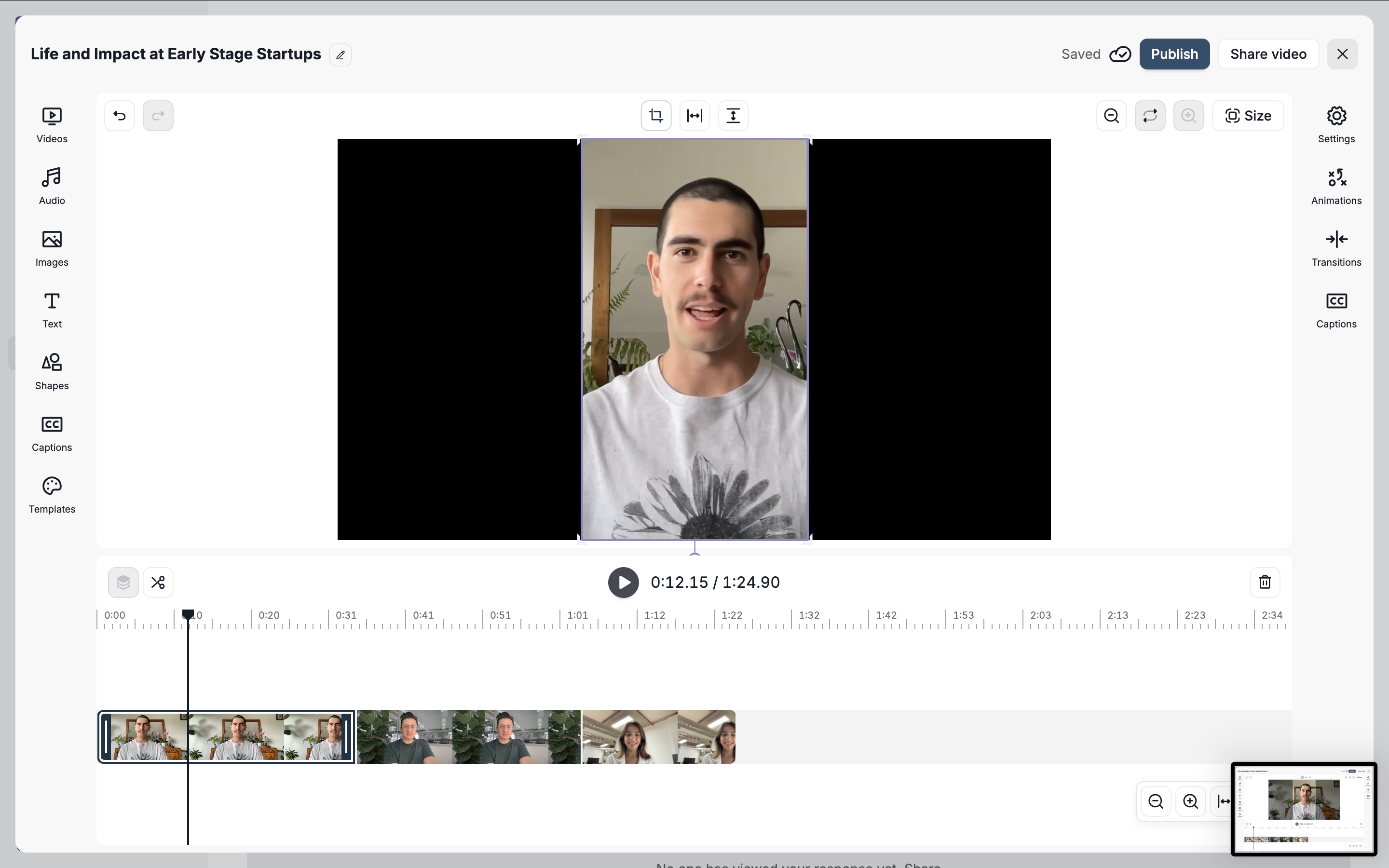
Rotate an element
To rotate a video or image element simply select the item and then click on the circle icon located towards the base of the element.
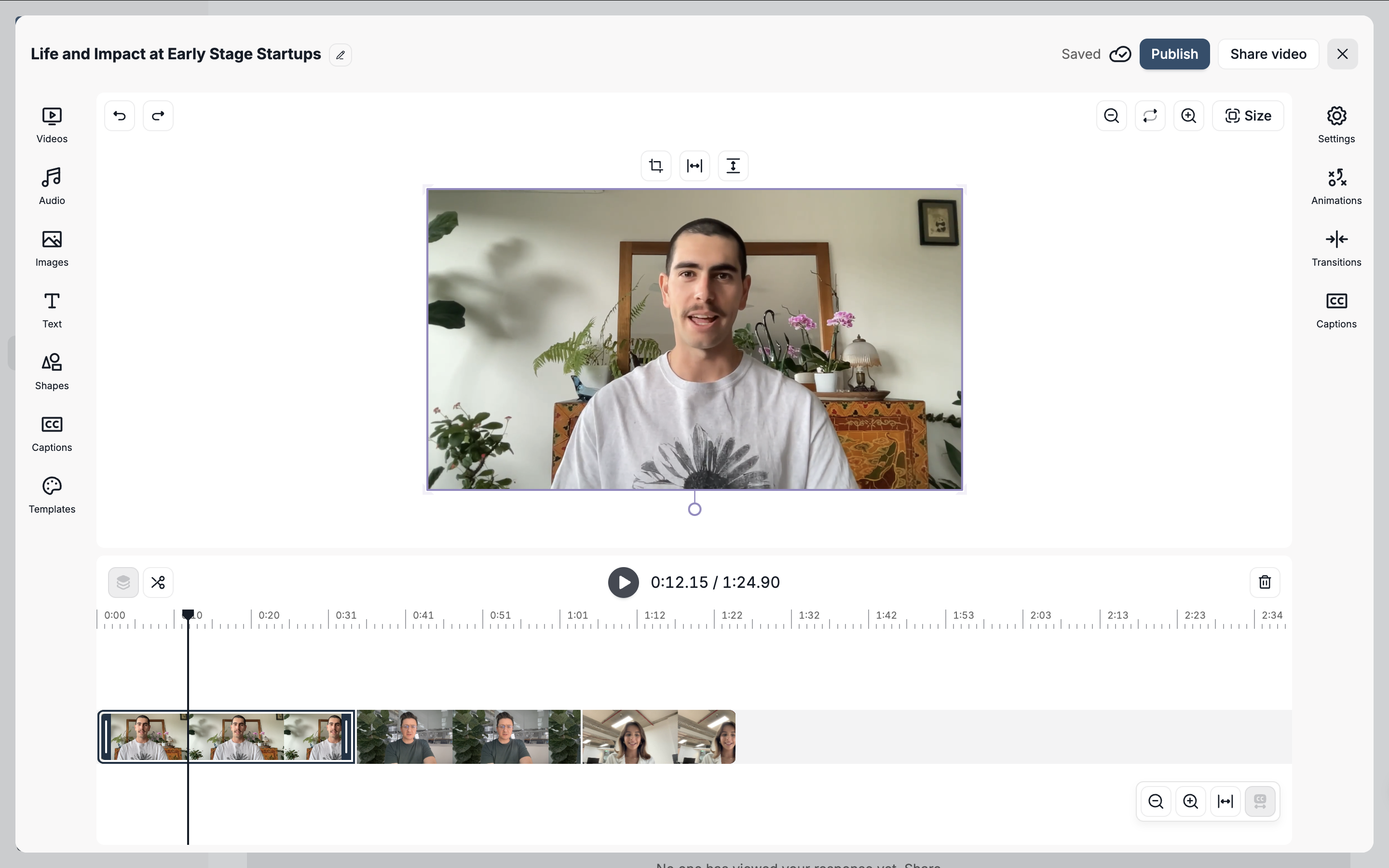
To rotate your video or image: Click and drag the rotation circle until you achieve the desired angle. You'll see the changes happening in real time. Once you are satisfied, simply release the mouse click to apply the rotation.
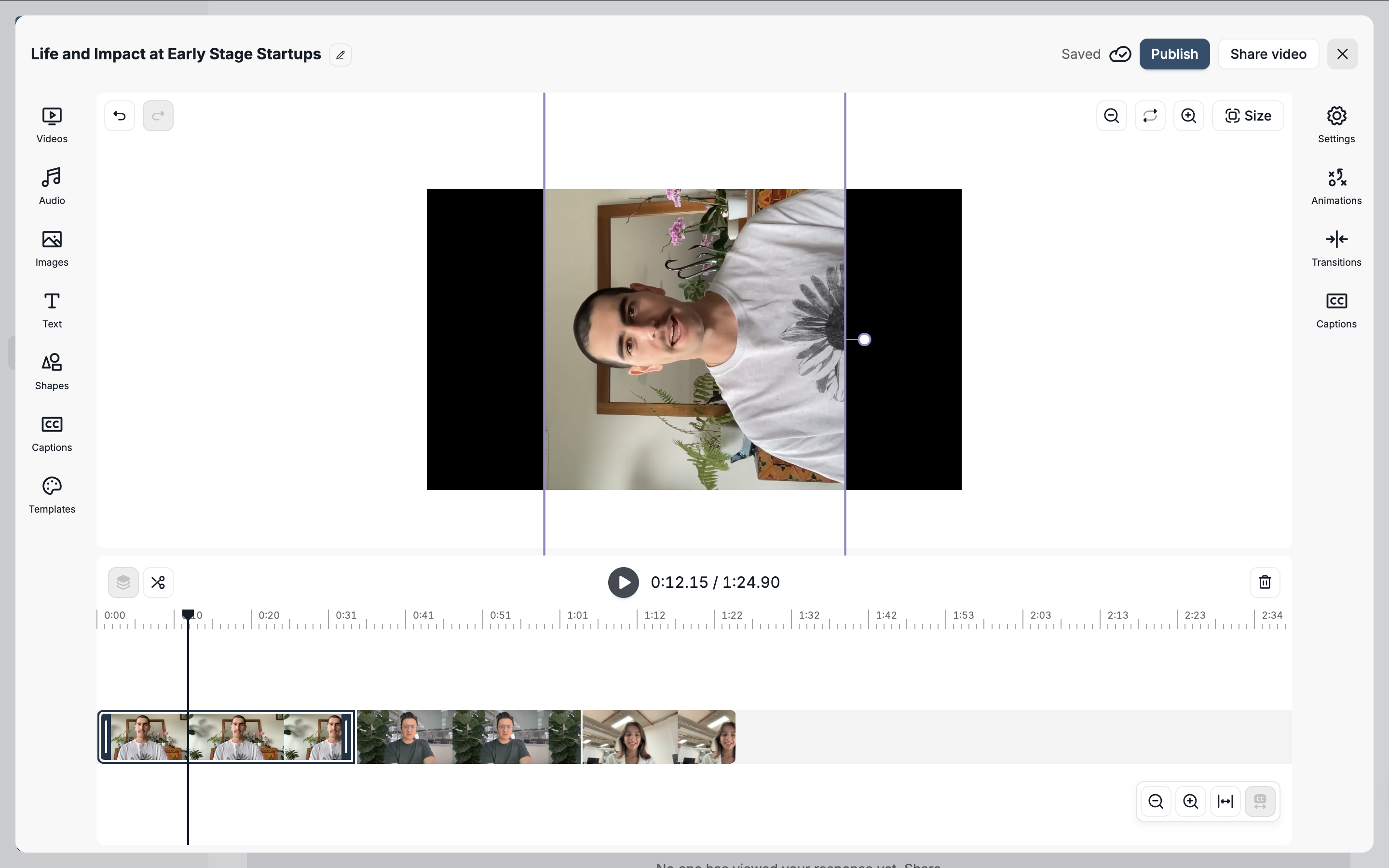
Canvas size
To adjust the canvas size to be vertical or square, click on the size button located to the top right of the canvas and select your preferred canvas size.
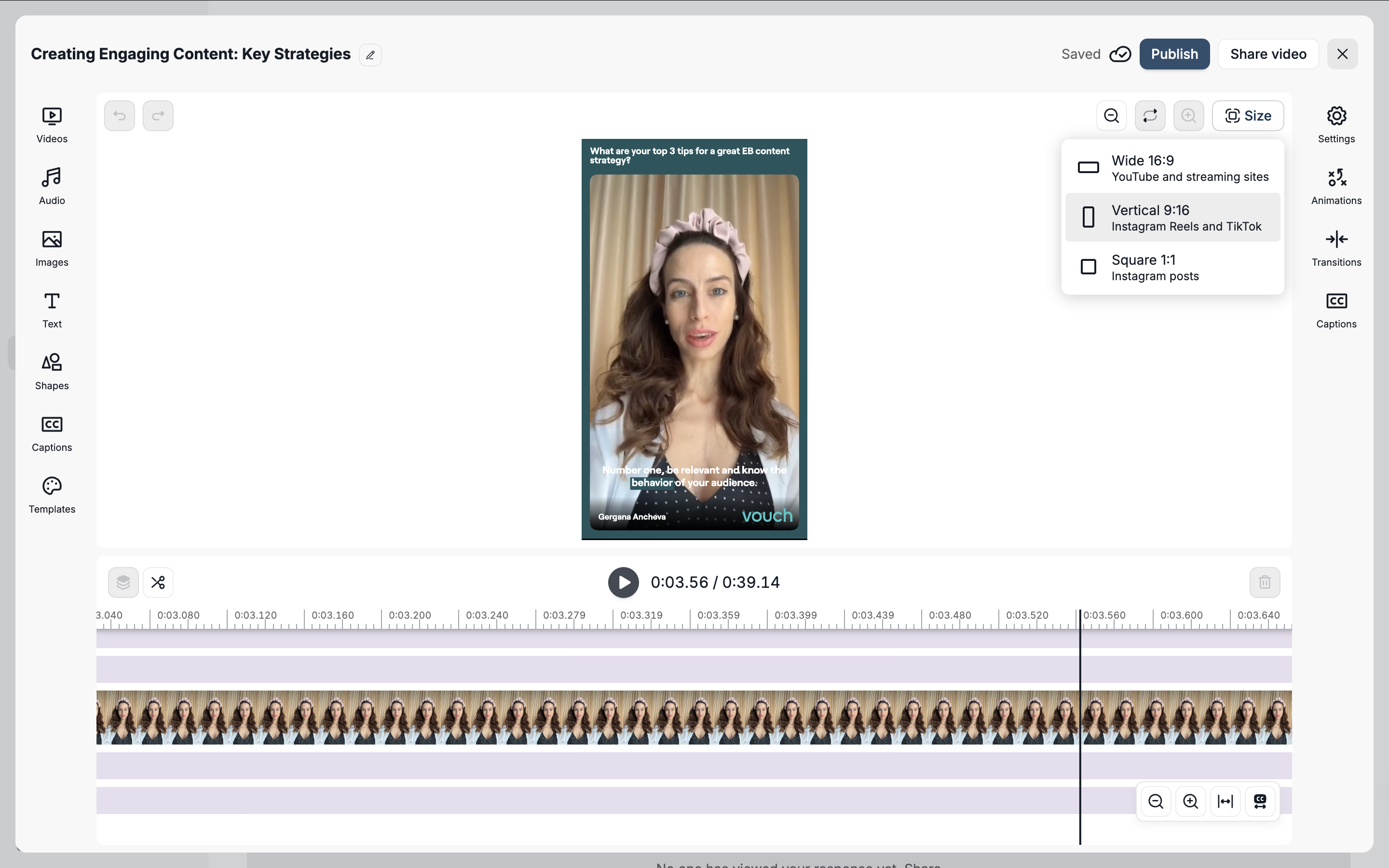
Undo/Redo
All actions performed in the Composition Editor can be undone or redone. To reverse an action, simply click on the undo button located to the top left of the video canvas or press Ctrl + Z (Windows) / Cmd + Z (Mac)
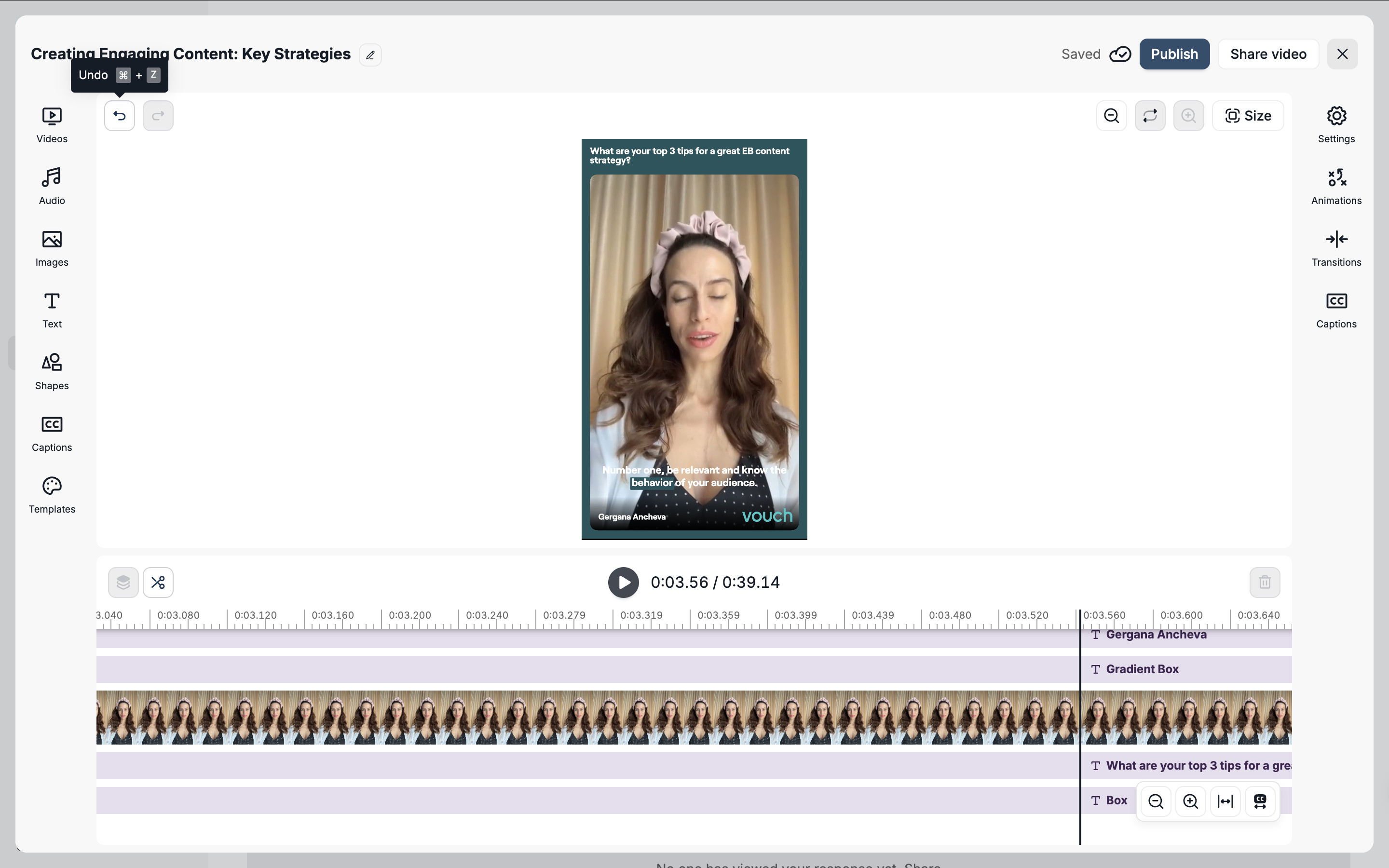
Keyboard Shortcuts
The Composition Editor supports the following of keyboard shortcuts:
| Action | Keys |
|---|---|
| Play / Stop | Space bar |
| Undo | Ctrl + Z / Cmd + Z |
| Redo | Ctrl + Shift + Z / Cmd + Shift + Z |
| Extract Element | E |
| Copy Element | Ctrl + C / Cmd + C |
| Paste Element | Ctrl + V / Cmd + V |
| Zoom In | Ctrl + = |
| Zoom Out | Ctrl + – |
| Split Scene | S |
| Delete Scene | D |
| Delete Element | Delete |
| Select multiple elements | Shift + Click |
