Compositions - Add images
The Vouch Compositions Editor allows you to add image overlays to any part of your video. This guide outlines the process for adding images to your video composition.
Upload an image
To add images to your Editor library, click on the image option from the left hand menu to open the image panel. You can select the upload image button from the top of the panel to add your own image files to those included in the image library.
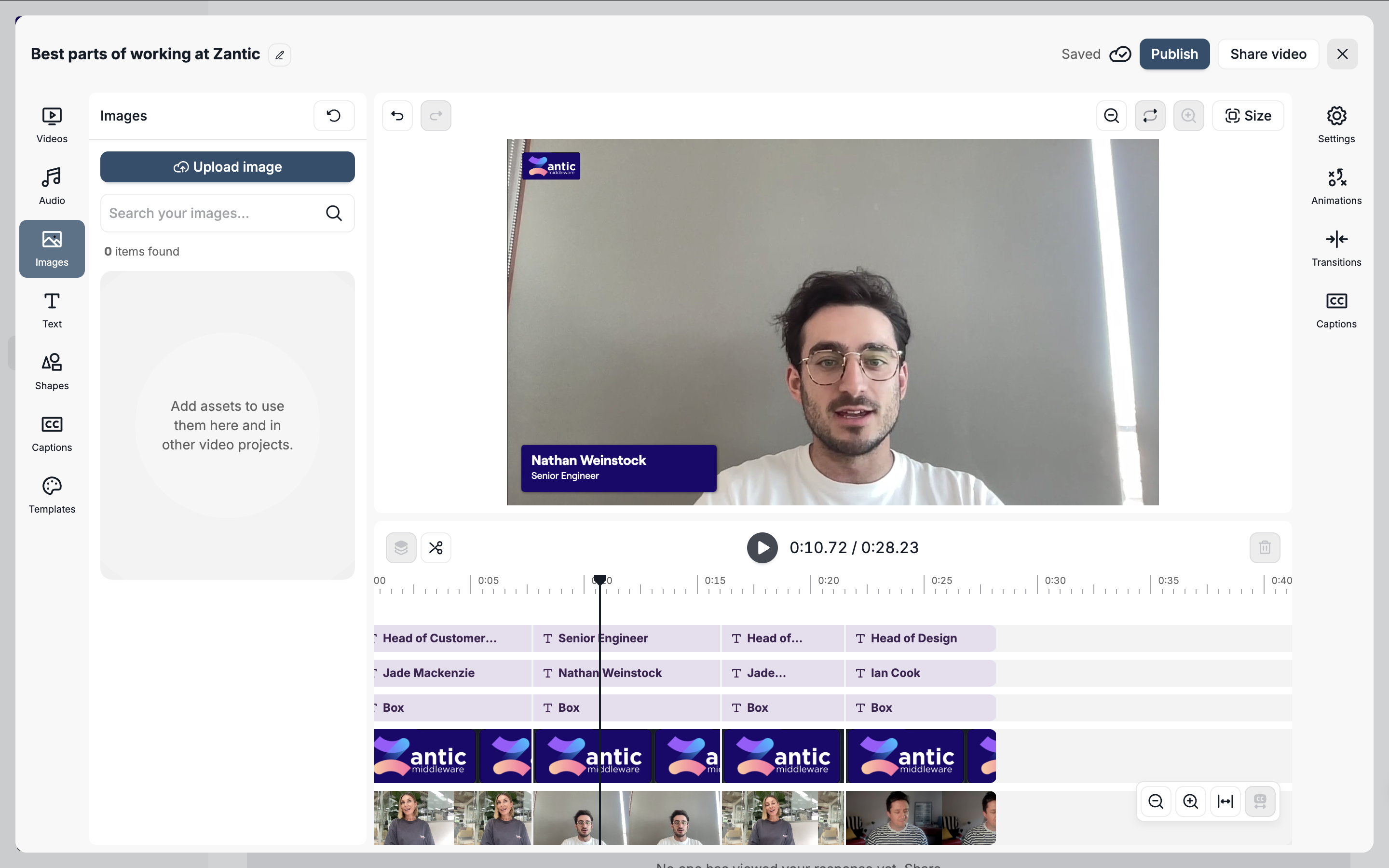
This will open the upload image modal where you can either drag and drop your image file or click to browse for it on your computer.
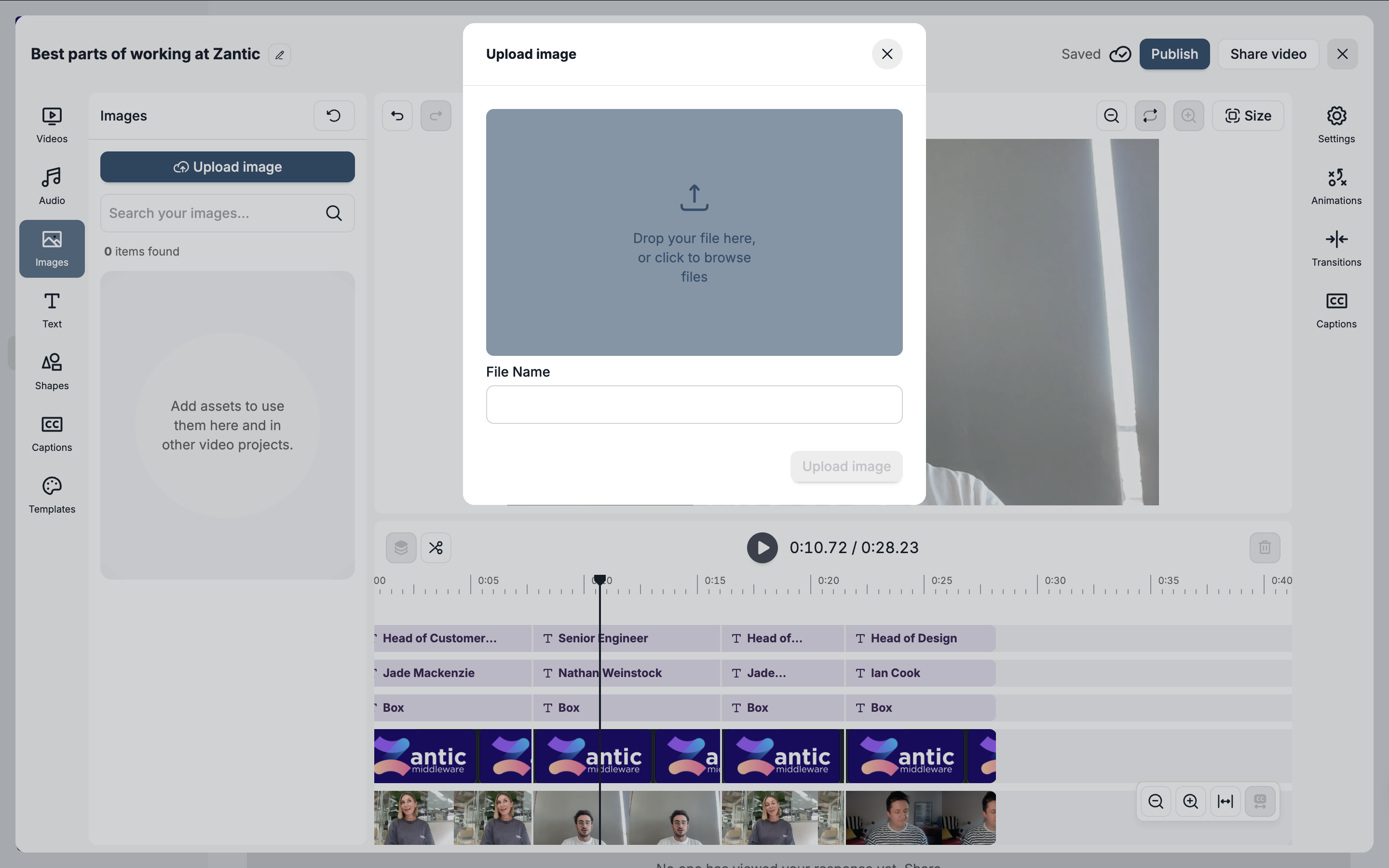
Once you have selected a file, you can now name it and then click on upload image to add it to your library.
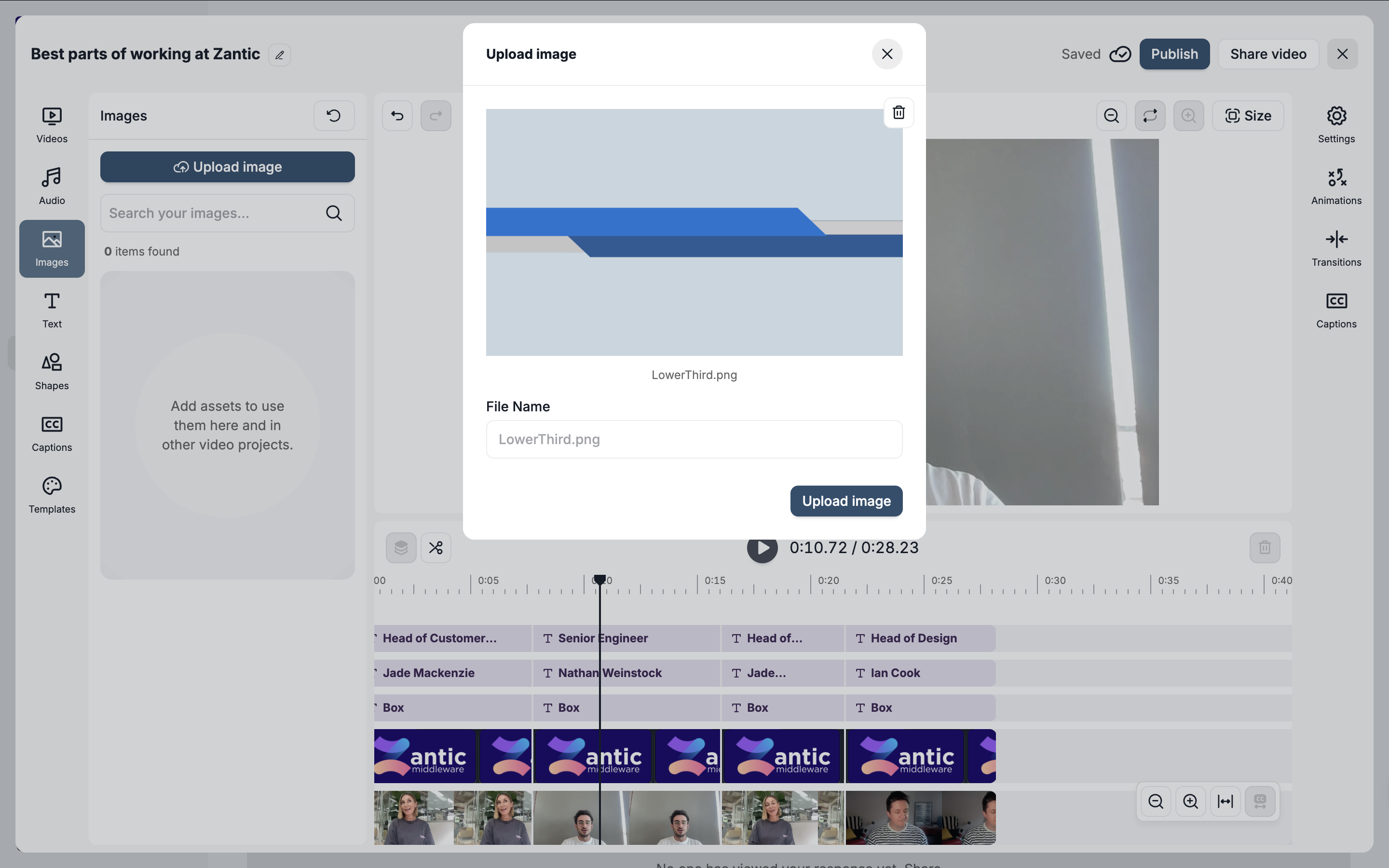
Add images to your video
To add an overlay, simply select the image option from the left-hand menu. The panel that opens will then display all the image files currently available within your Vouch account.
From the panel that opens up, you will be presented with all the images files available within your account.
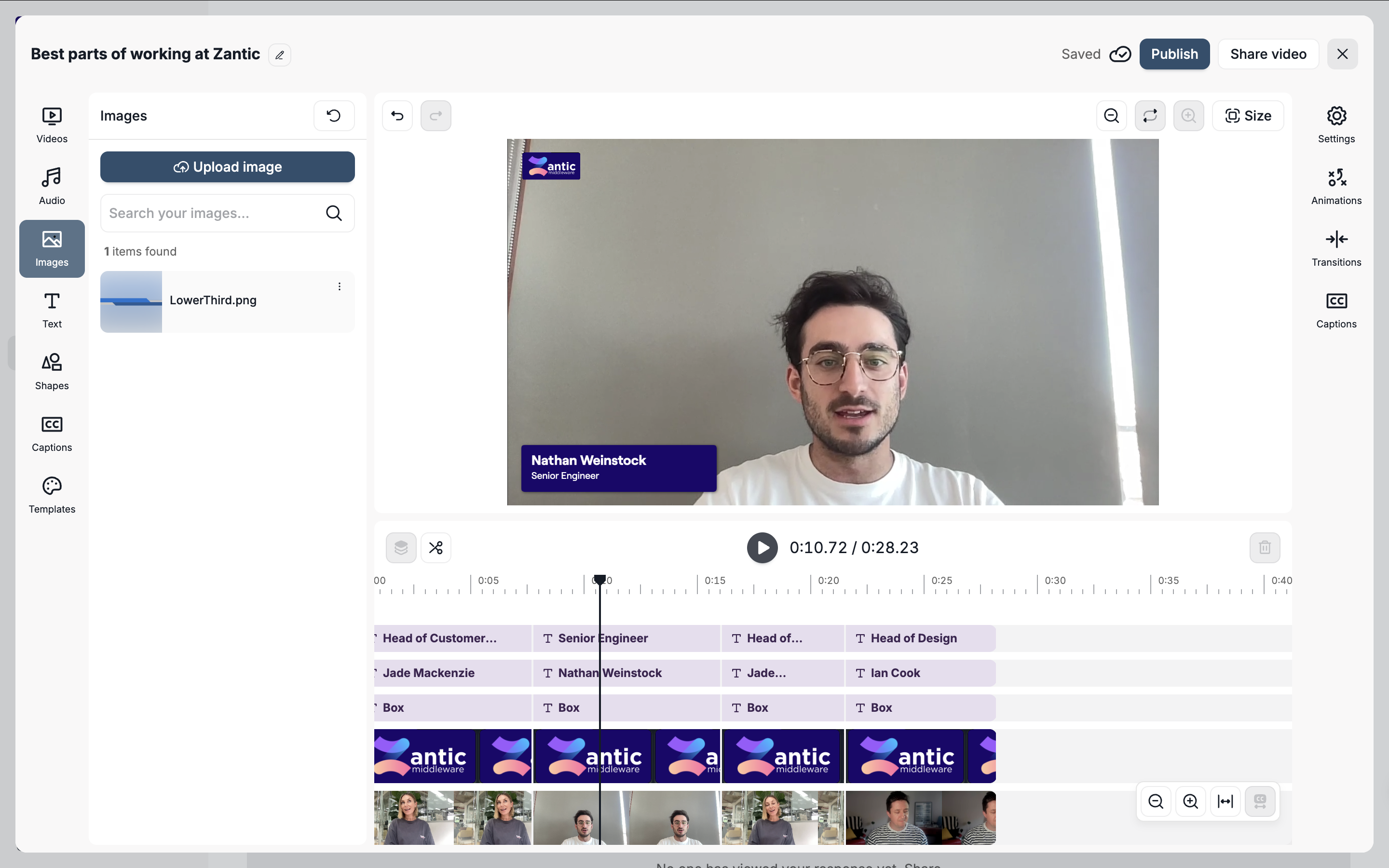
To add in an image, drag your preferred graphic from the panel into your video Once added you will be able to see the the image both on the video canvas and as a new track in the video timeline.
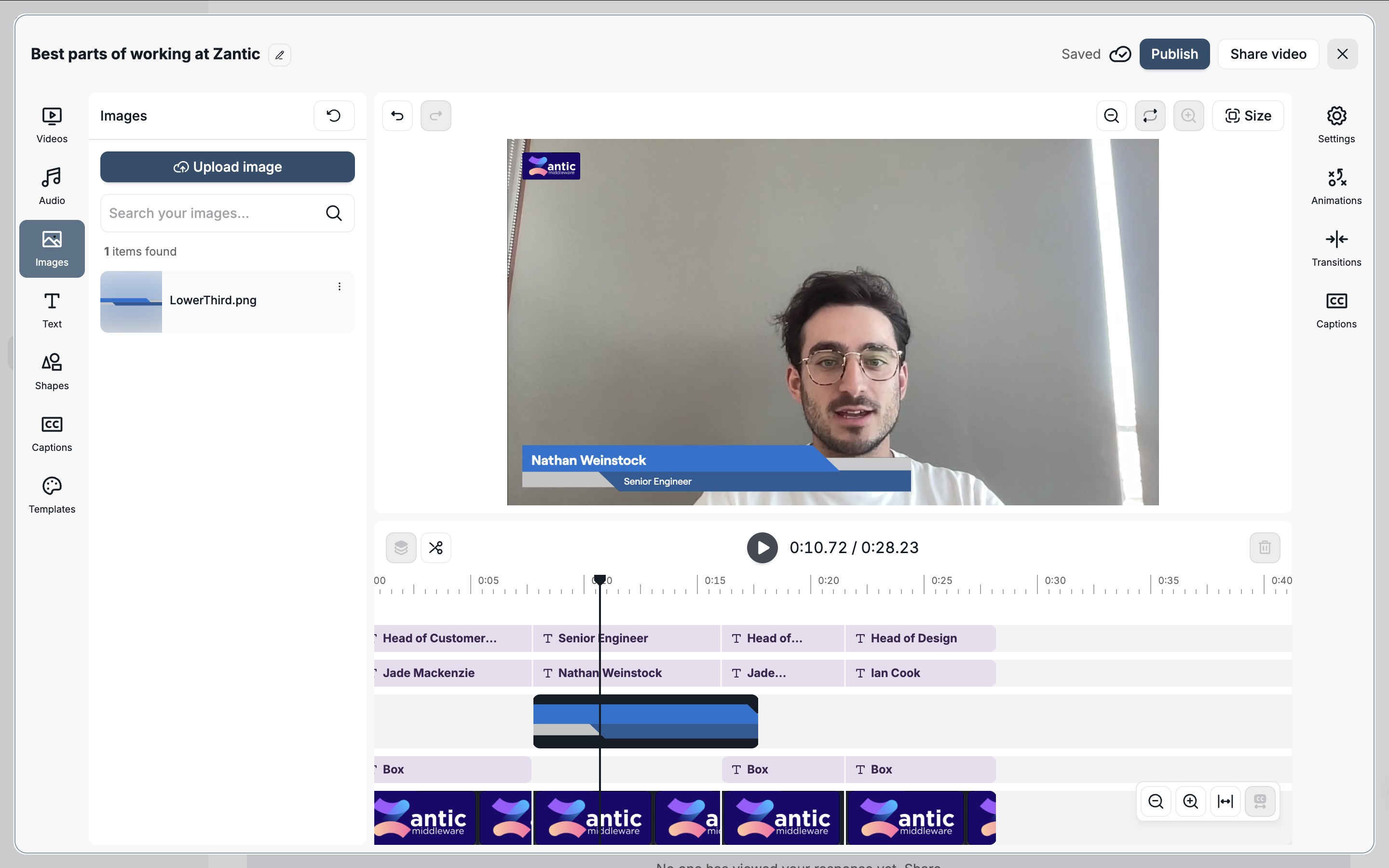
From here you can choose to move the image around in the video canvas and adjust how long the overlay appears for in the timeline.
