Compositions - Generate captions
The Vouch Compositions Editor gives you full control over your captions, allowing you to generate and permanently embed (burn-in) them directly into your video.
The following guide outlines the steps to generate these captions within the Editor and customize their style, placement, and appearance.
Generate captions
To generate captions for your video composition, click on the captions option on the left hand menu to load the captions panel.
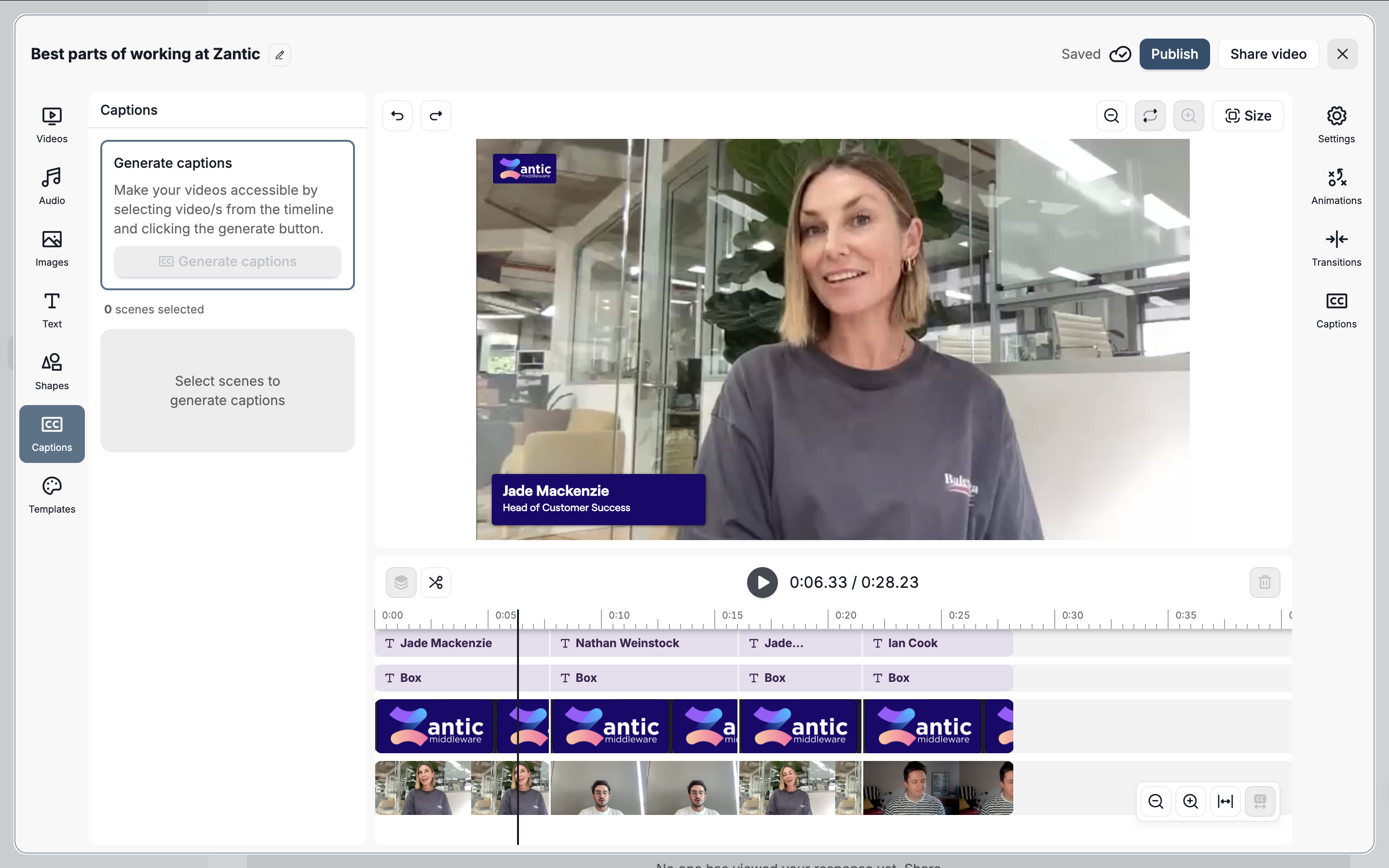
From the timeline editor select the different video scenes you'd like to generate captions for. As you select each scene you will see them represented within the captions editor.
Note: Select multiple scenes by holding Shift as you click each one.
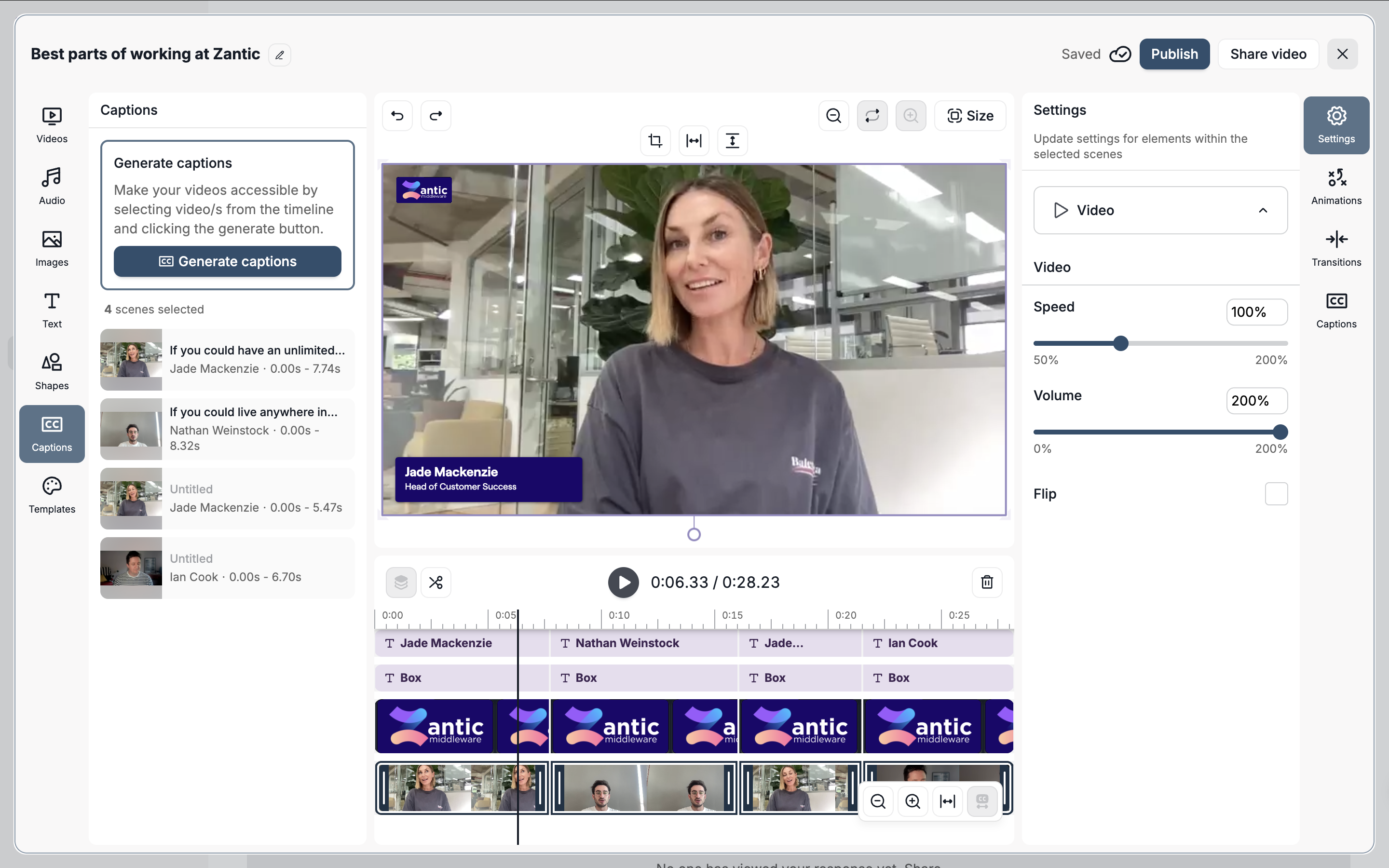
When you are ready, click generate captions. The captions for your selected scenes will then be added to the video. These captions will be displayed in their own track within your timeline, you can zoom in to see each individual word placement.
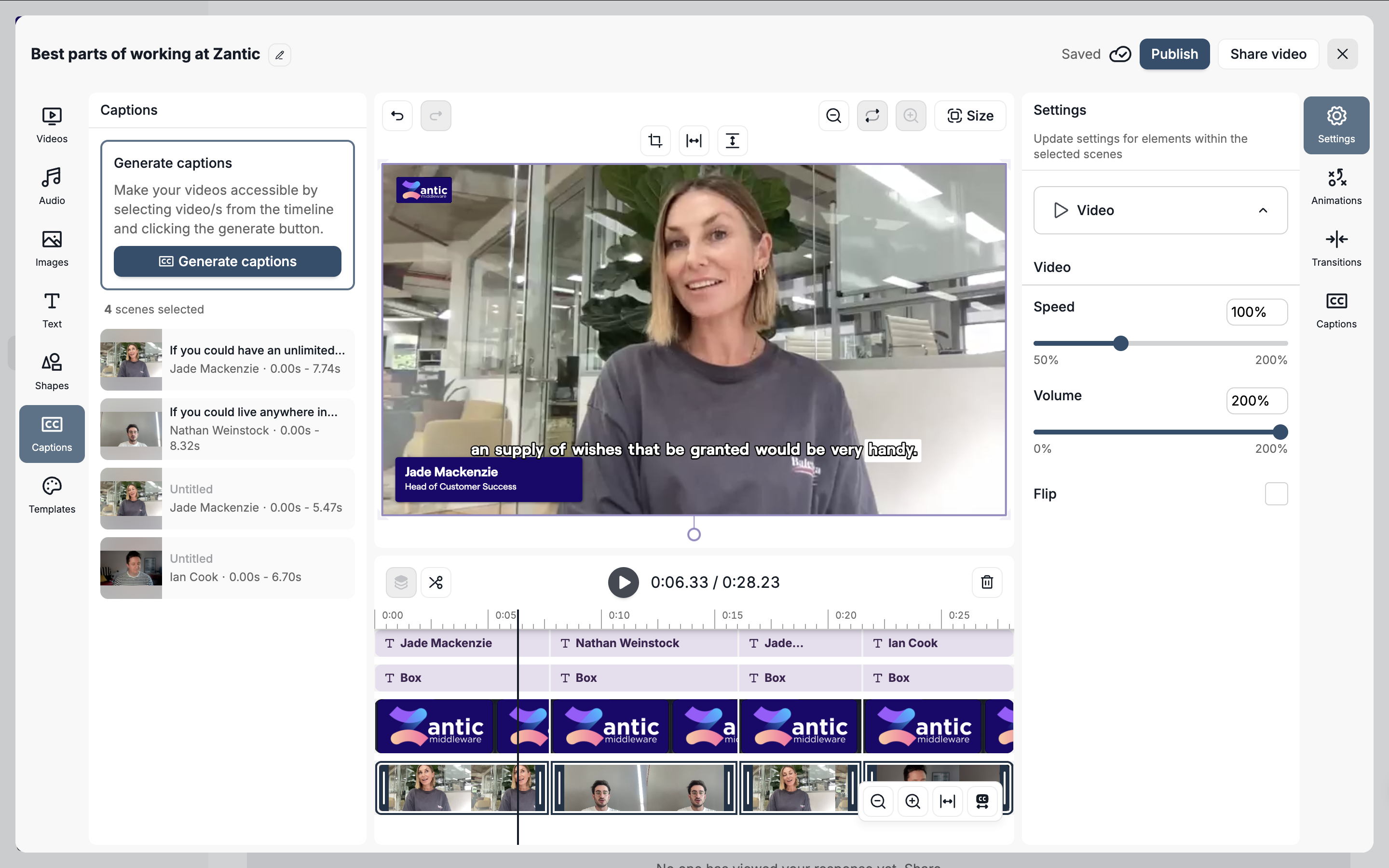
Customise your captions
Placement and size
To change the placement and size of your captions, simply drag the caption element around in your video canvas.
This element will behave the same as all other elements within the editor, allowing you to resize it and move it around.
Look and feel
To customise the look and feel of your captions, click on the captions option on the right hand menu. This will load the caption editing panel where you can adjust the caption style, font, colours and positioning.
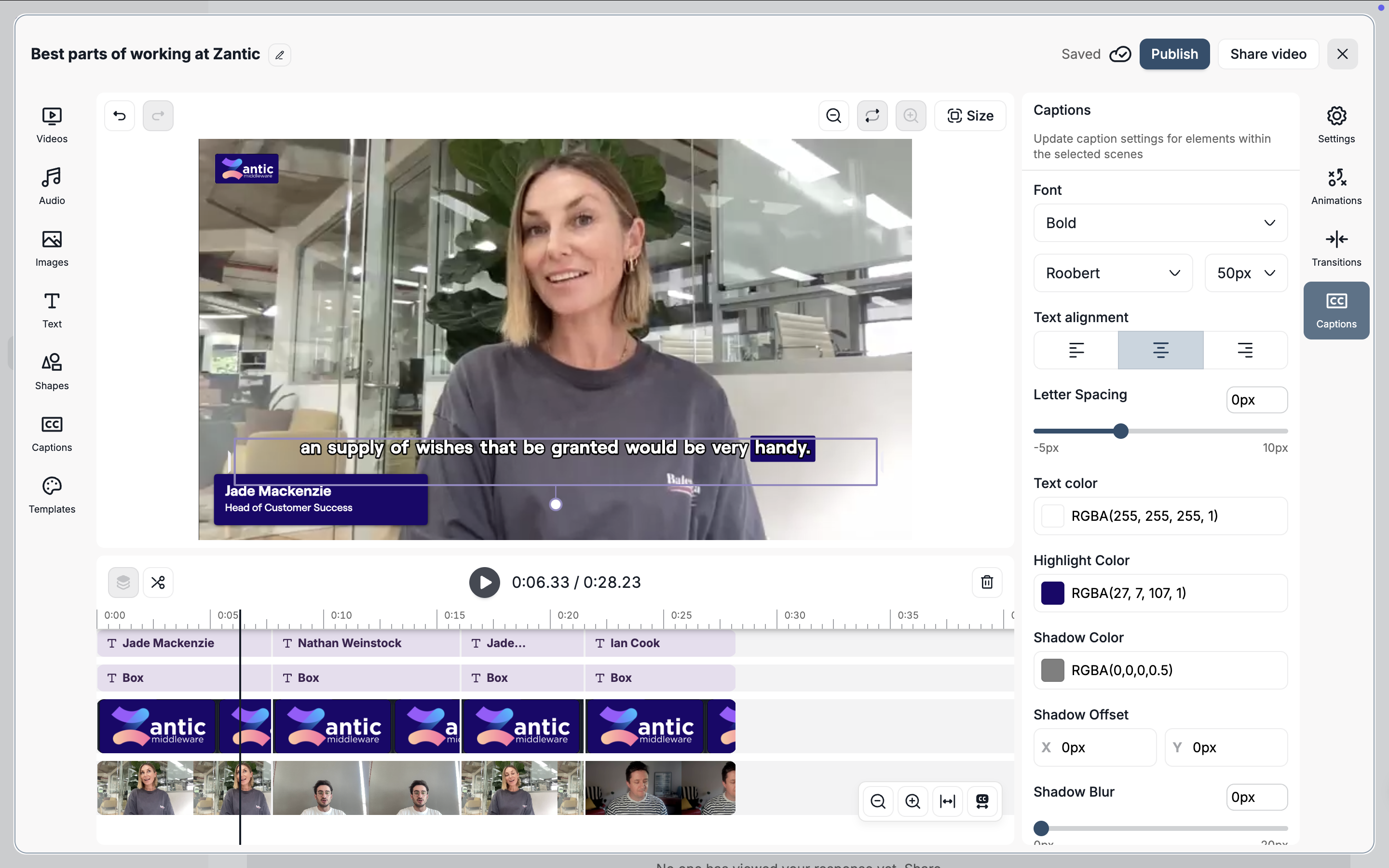
Vouch offers five different caption styles which you can add to your video composition. These are:
| Caption Style | Description |
| Basic | Standard accessible style captions |
| Stacked | Captions are displayed in a multi-line stacked style |
| Highlight | Karaoke-style highlighting of each word. |
| Pop | Words appear one-by-one. |
| Bounce | Bouncing ball guides user to which word is being said. |
Change a word
You can change any words in your caption by finding the selected word within the timeline editor and clicking on it.


You can then adjust any spelling or formatting. To help better view each individual word, you can press the expand to fit captions option available over the timeline editor.

Delete a word
You can remove any individual words from the captions by clicking on them in the timeline and by pressing the delete key on your keyboard.
Adjust timings
To adjust the duration of any word, click on the word in the timeline and drag the braces in or out.

