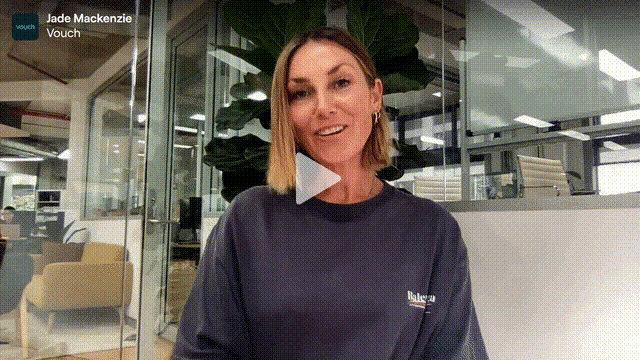Email embed
Vouch offers the ability to add a stylised link to your Emails to promote your Vouch videos.
The following guide shows outlines the steps involved to generate an Email embed.
Creating your Email embed
To create your Email embed, simply navigate the respective video you wish to embed on a webpage or an app and click on it. This will load the video details page. From here, click on the share video button in the top right hand corner and click on email embed.

This will load the Email embed configuration page where you can select your Email embed types and then perform any additional configurations.

Email embed types
Vouch offers four different types of Email Embeds, further details on each are available below.
Animated GIF
The animated GIF type will include a stylised animated GIF from the respective video and a hyperlink to either the related Playlink or another specified link.
Static JPEG
The static JPEG type will include a stylised JPEG image from the respective video and a hyperlink to either the related Playlink or another specified link.
Button
The button type will include a CSS styled button that will include a hyperlink to either the related Playlink or another specified link.
All in one
The all-in-one type will include a combination of the animated GIF and Button types and will include a hyperlink to either the related Playlink or another specified link.

Generating the Email Embed code
To generate your Email Embed code, click on the Generate Email embed button located towards the bottom of the configuration model.

From the modal that loads up, you will have the opportunity to copy the email embed code straight to your clipboard, or you can view the HTML code.

Once copied, you can then embed it on your relevant email or webpage.