Adobe Express
Enhance your employer brand content, social media posts, team updates, and more with videos from your Vouch Library. Our new and improved add-on is designed to empower users to harness the full potential of Adobe Express to leverage their existing video, and to generate new content.
This following guide outlines the steps to connect the two platforms, plus some basics on how to use the Vouch add-on for Adobe Express.
Install the add-on
To setup the Vouch App for Adobe Express, simply navigate to the Integrations page within your Vouch account and search for Adobe Express.
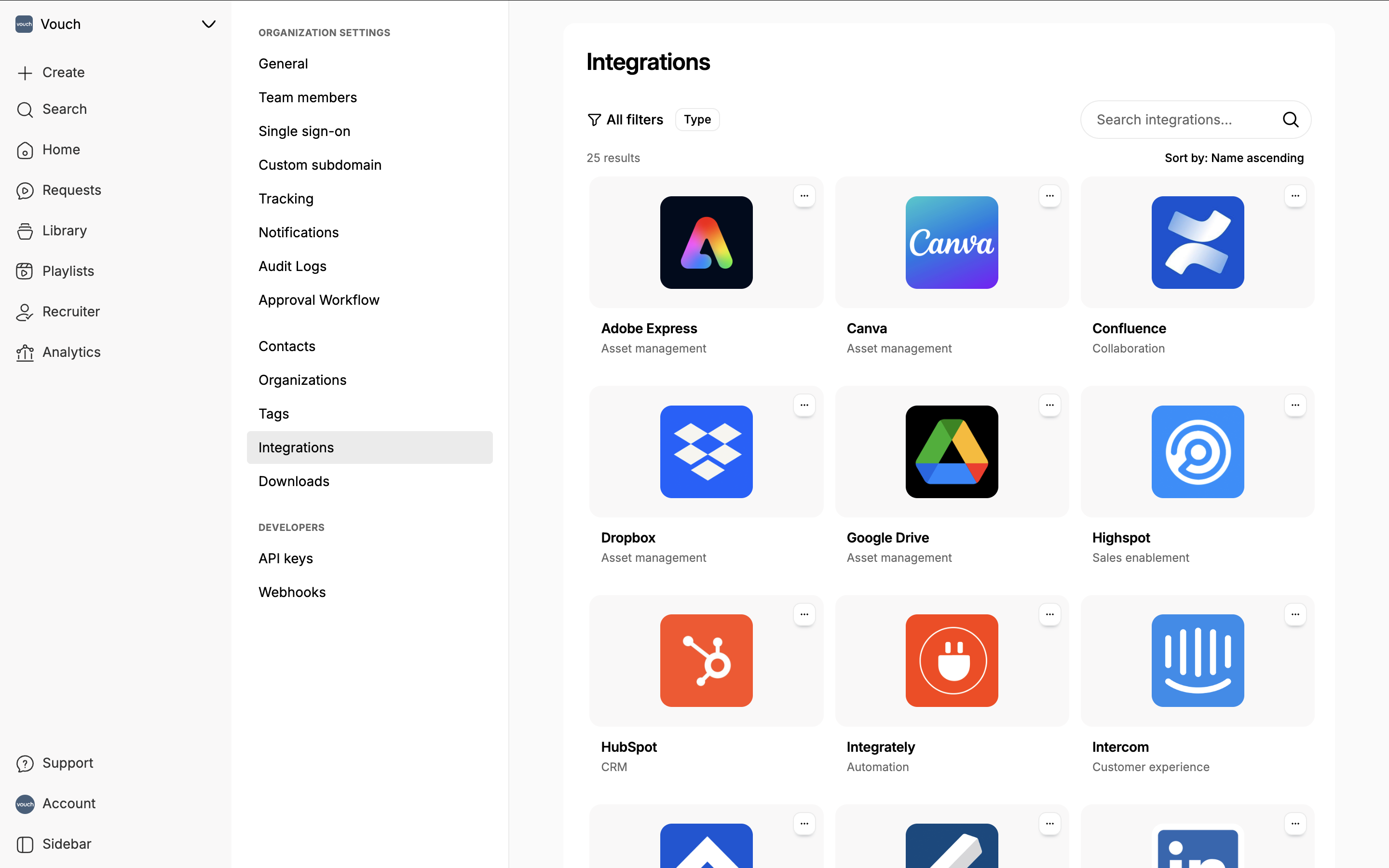
Click on the Adobe Express icon to load the installation modal and then click on connect with Adobe Express.

You will be sent to the Adobe Express add-ons page where you can click to add Vouch to your Adobe account.

This will add Vouch as an add-on to your Adobe Express instance and load up the add-on in the right hand panel. From here you can click on connect to Vouch to complete the installation.

As part of the connection process, you will be asked to log into your Vouch account and grant permission to Adobe Express.

Once you have completed this step, you will be able to see videos from your Vouch account in Adobe Express.

Import videos to Adobe Express
To import any videos from your Vouch workspace, start by opening any new or existing Adobe Express file. If the Vouch add-on isn’t already open, find it by going to Add-ons in the left hand menu and clicking on Vouch.

The Vouch add-on has a tab for your Library – videos that are in your Vouch account -, and your Download – videos and edits that you have created in your Vouch account including Playlists and Compositions.
Any item in these lists can be added into your current Adobe Express page via a single click or by clicking on the add to scene button.

The videos are ready to use as soon as they appear on the page.
Note: Larger videos may take some time before they are completely uploaded from the Vouch add-on to the Adobe Express file. If any video, when selected, is showing a white progress circle in the top-right corner then it may not be included in an export. You should check that any larger videos have finished uploading – i.e. display no progress circle – before exporting.
Export Adobe Express videos to Vouch
The Vouch add-on for Adobe Express also allows you to export pages you have created in Adobe Express back into your Vouch account. These may be complete edits, custom brand assets, or any other form of video content – so long as it has a timeline it can be exported!
To export the current page to your Vouch account, simply open the Vouch add-on and click on the Export for Vouch button.

Adobe Express will collect all of the scenes into a single video, then the Vouch add-on will upload it into your library. Progress will be shown on a small notification at the bottom of the Vouch add-on interface.

A success notification will appear once the export is complete. It may take a minute for a recently exported video to load into your Vouch add-on library – this is us processing the video.

Send videos to Adobe Express
To share any edited playlists or video compositions to Adobe Express, simply click on the share video button at the top of the video details page.

The from the share sheet, click on share to Adobe Express. This will start the process of sending the edited asset to your Adobe Express account where you can then bring it into your next Adobe Express projects.

