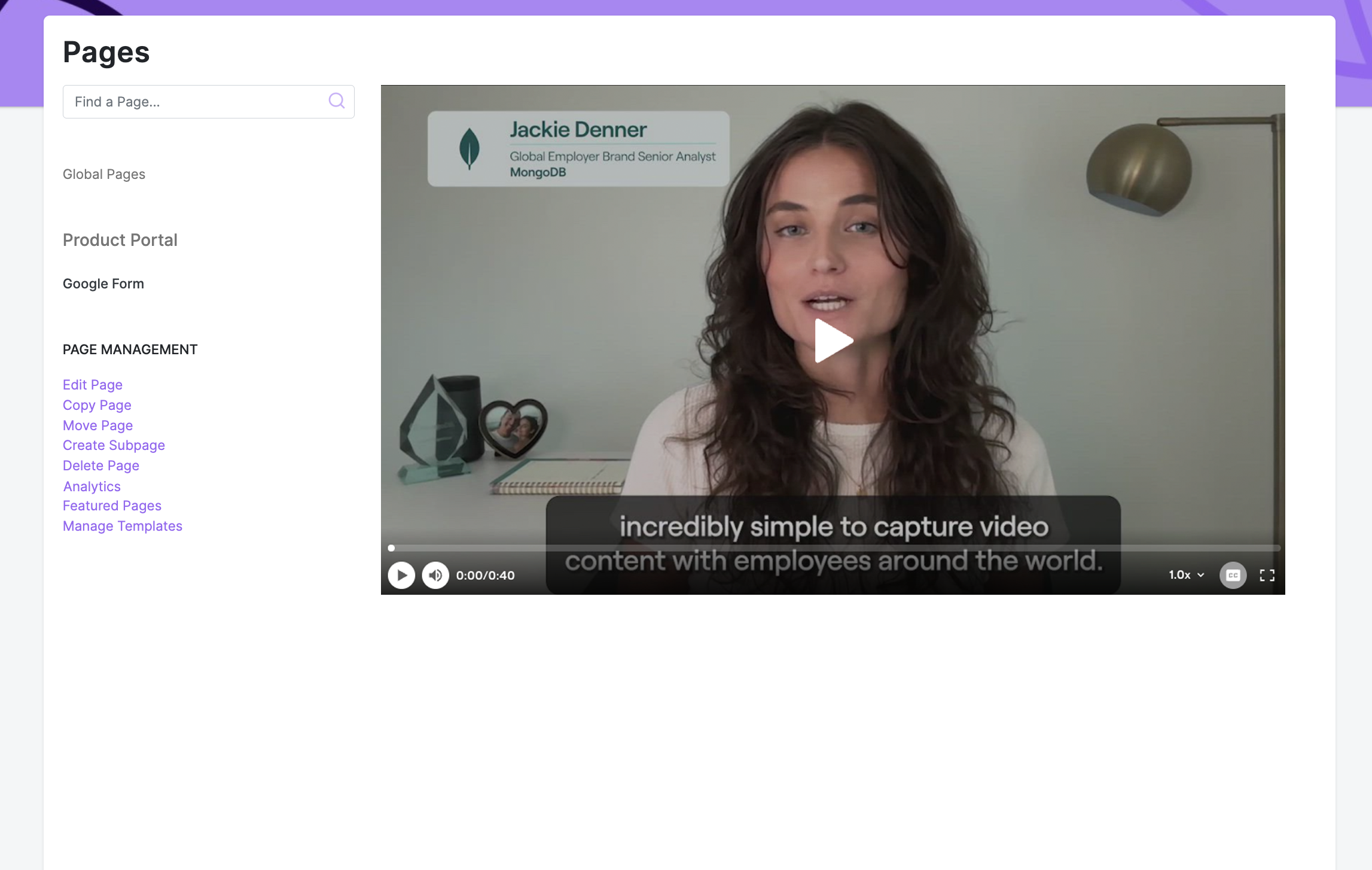Workvivo
Seamlessly embed video content into your Employee Experience Platform (EXP)
The following guide provides a comprehensive overview of the integration options available for bringing your existing Vouch video library directly into your Workvivo instance.
Embed videos
The following guide outlines how to add your Vouch embeds to any Workvivo page.
Generate embed code
To generate your web embed, simply navigate the respective video you wish to embed in Workvivo and click on it. This will load the video details page. From here, click on the share video button in the top right hand corner and click on web embed.
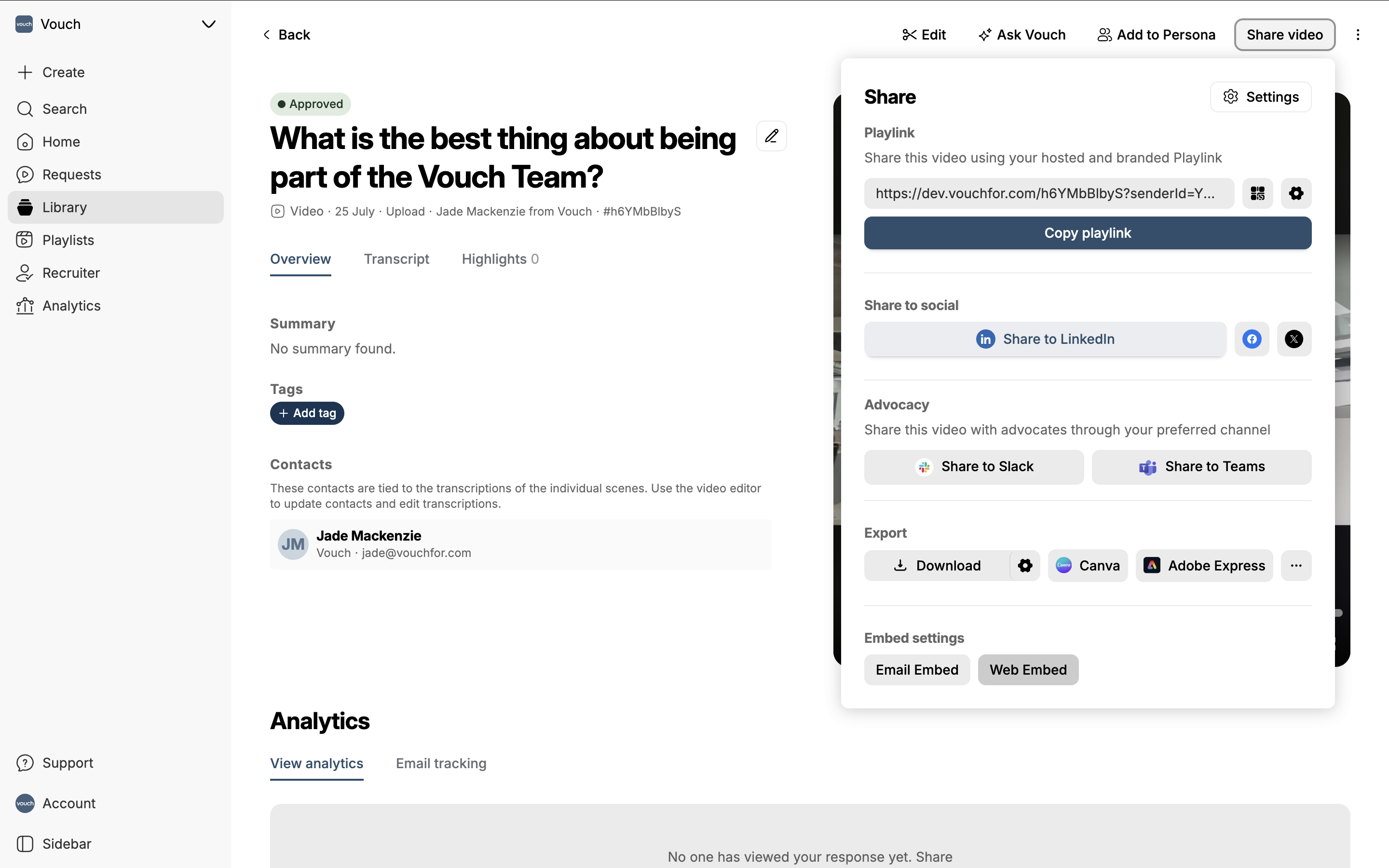
This will load the Embed configuration page. From here you can then generate the iFrame/oEmbed code we will use to add to your Sharepoint page.
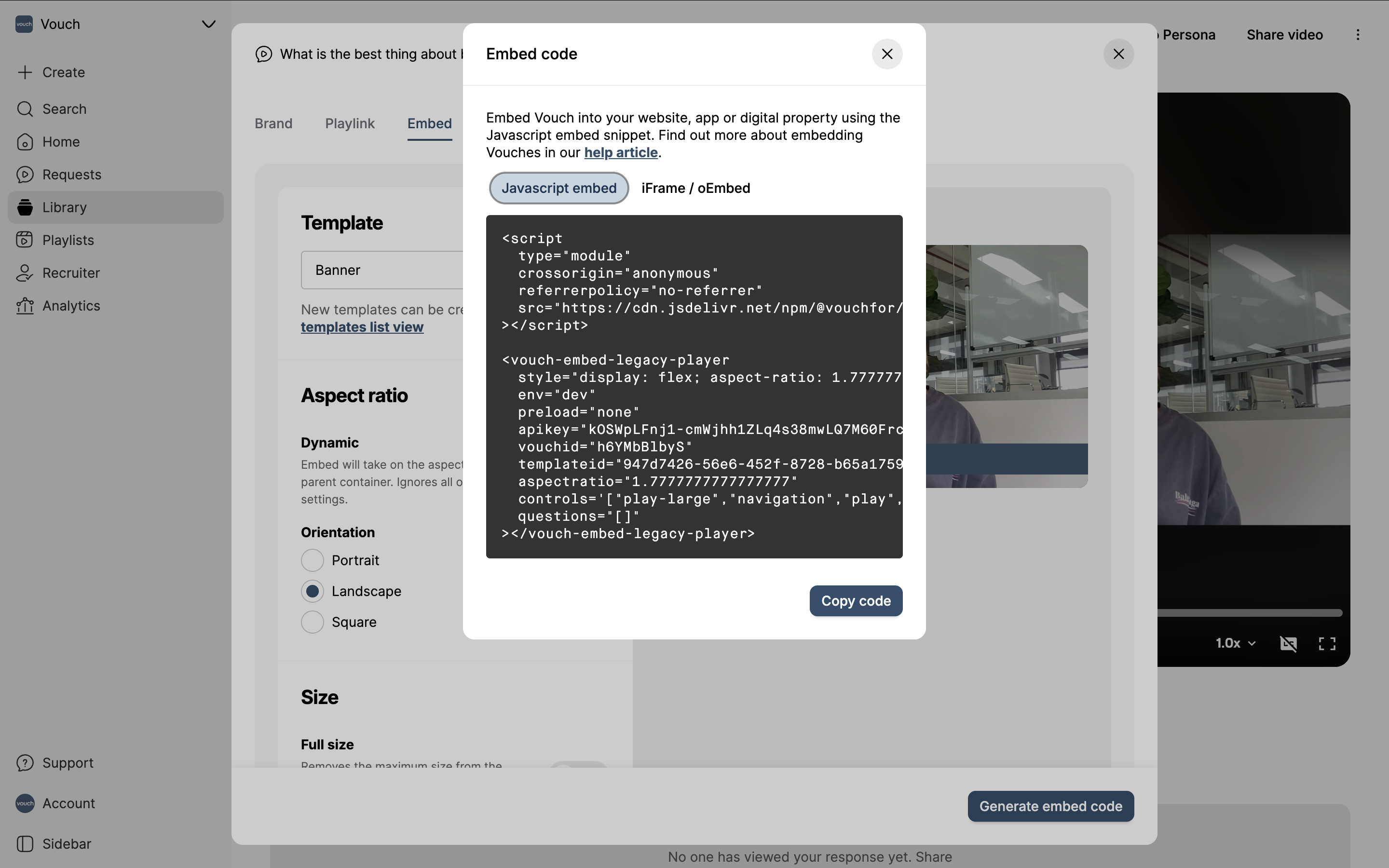
Add to Workvivo
Once you have your embed code from Vouch, open the Workvivo page or news article you want to add the Vouch media player. From the navigation you will want to select Tools > Source Core.

This will load the source code view. From here you can add your iFrame/oEmbed code in the structure of an iFrame (eg. <iframe src="{URL}" width="100%" height="500px"></iframe> ) where in the page or news article you want it to appear.
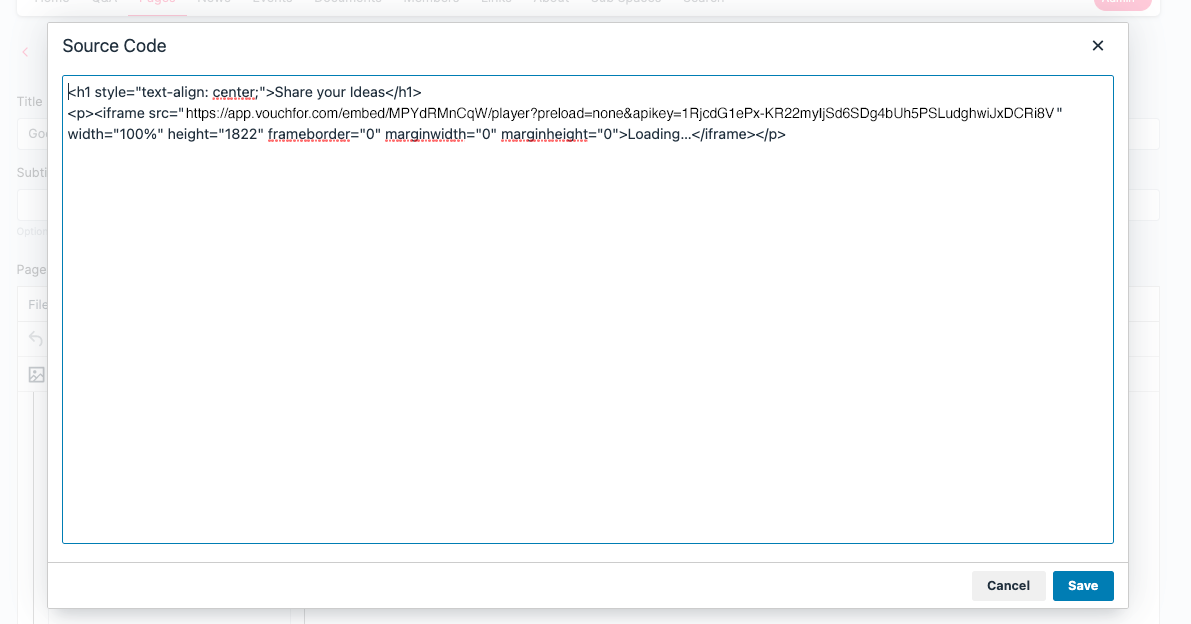
Once you have added your code, hit save to see the embed.