Sharepoint
Seamlessly integrate video content into your enterprise knowledge base.
The following guide provides a comprehensive overview of the integration options available for bringing your existing Vouch video library directly into your SharePoint instance. By bringing Vouch into SharePoint, you can centralise video assets, enhance internal communication, and ensure your team has immediate access to rich media content right where they collaborate.
Embed videos
The following guide outlines how to add your Vouch embeds to any Sharepoint page.
Generate embed code
To generate your web embed, simply navigate the respective video you wish to embed in Sharepoint and click on it. This will load the video details page. From here, click on the share video button in the top right hand corner and click on web embed.
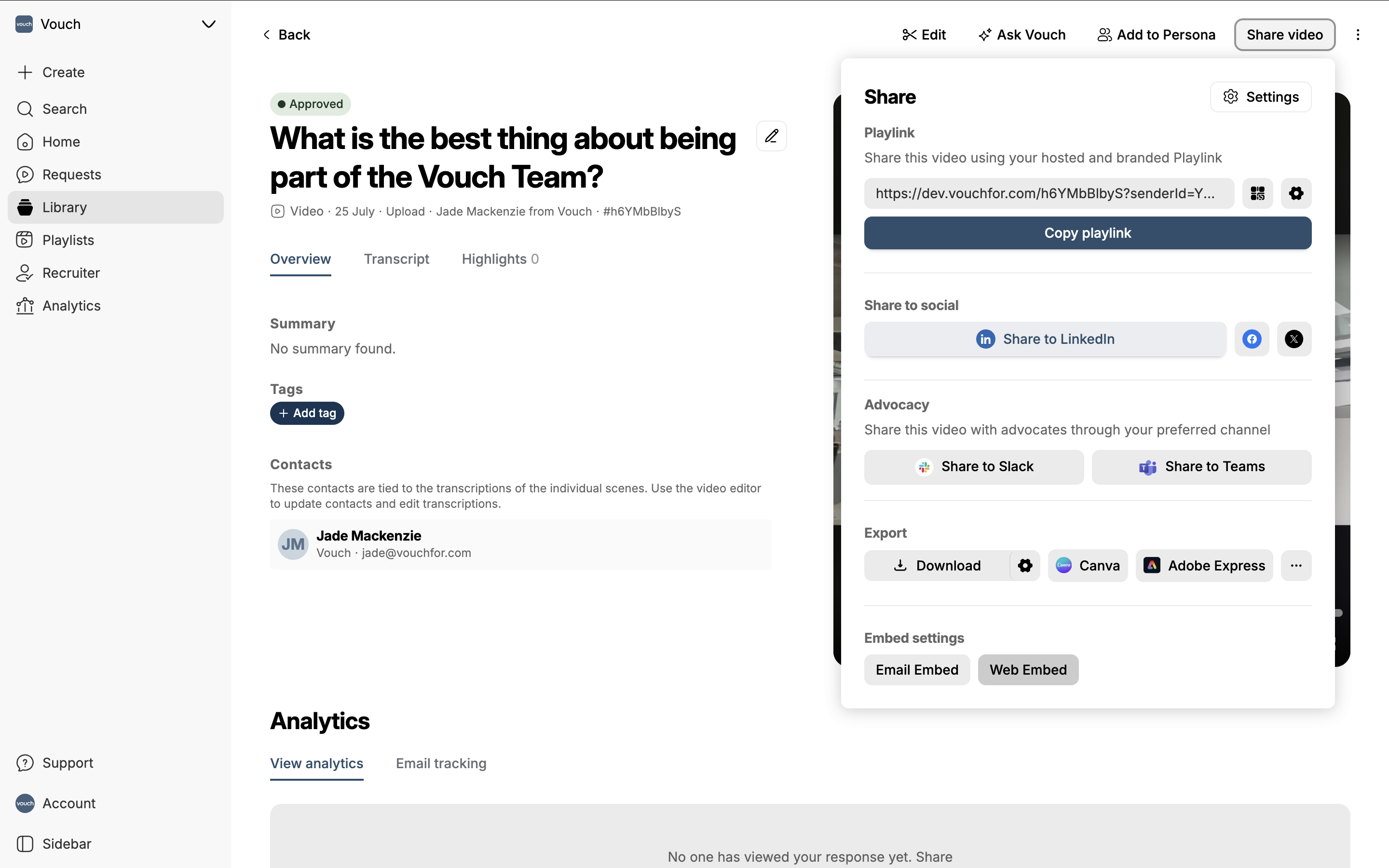
This will load the Embed configuration page. From here you can then generate the iFrame/oEmbed code we will use to add to your Sharepoint page.
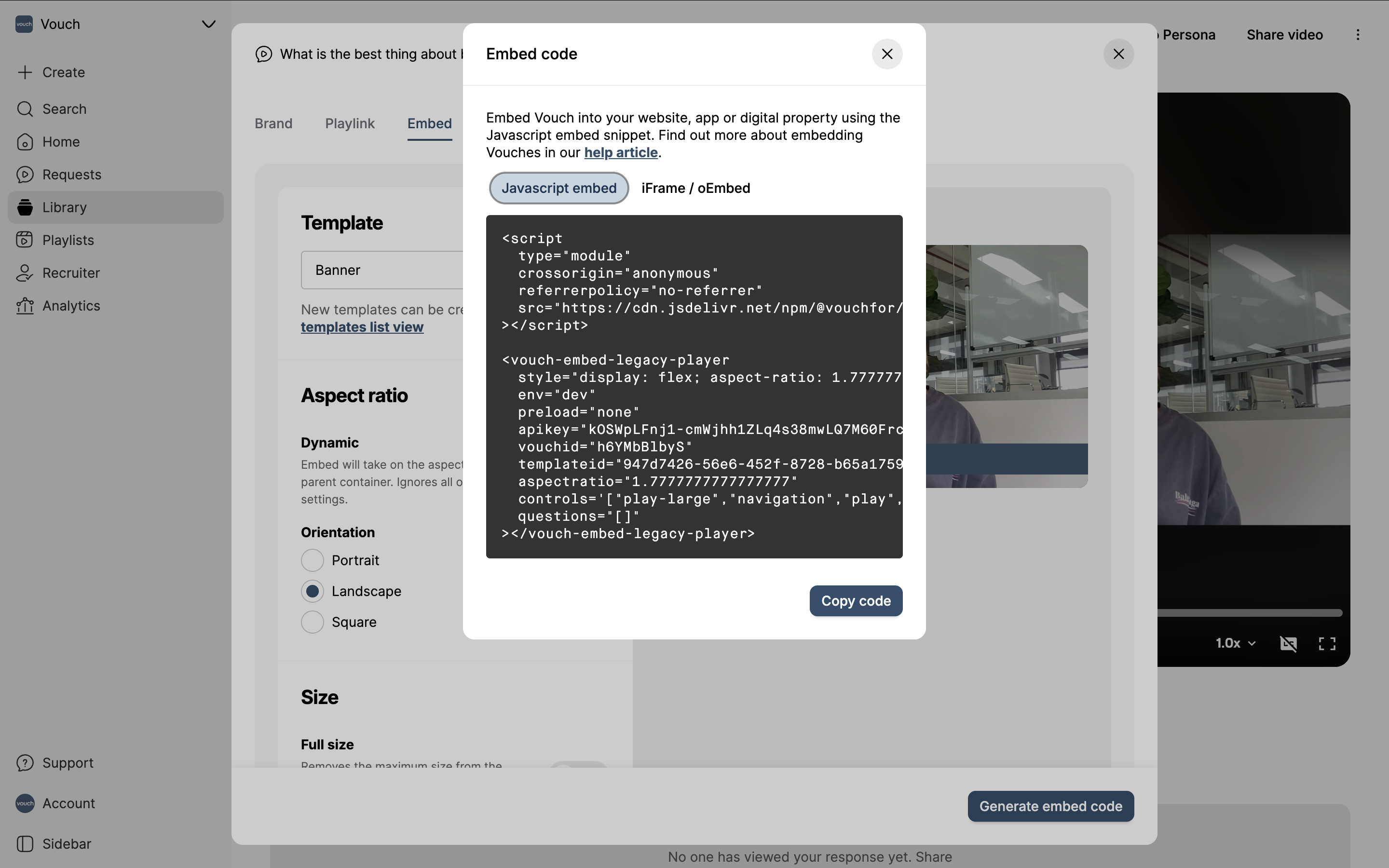
Add to Sharepoint
Once you have your embed code from Vouch, open the Sharepoint page you want to add the Vouch media player. From the right hand menu, select web parts and select embed from the advanced section.
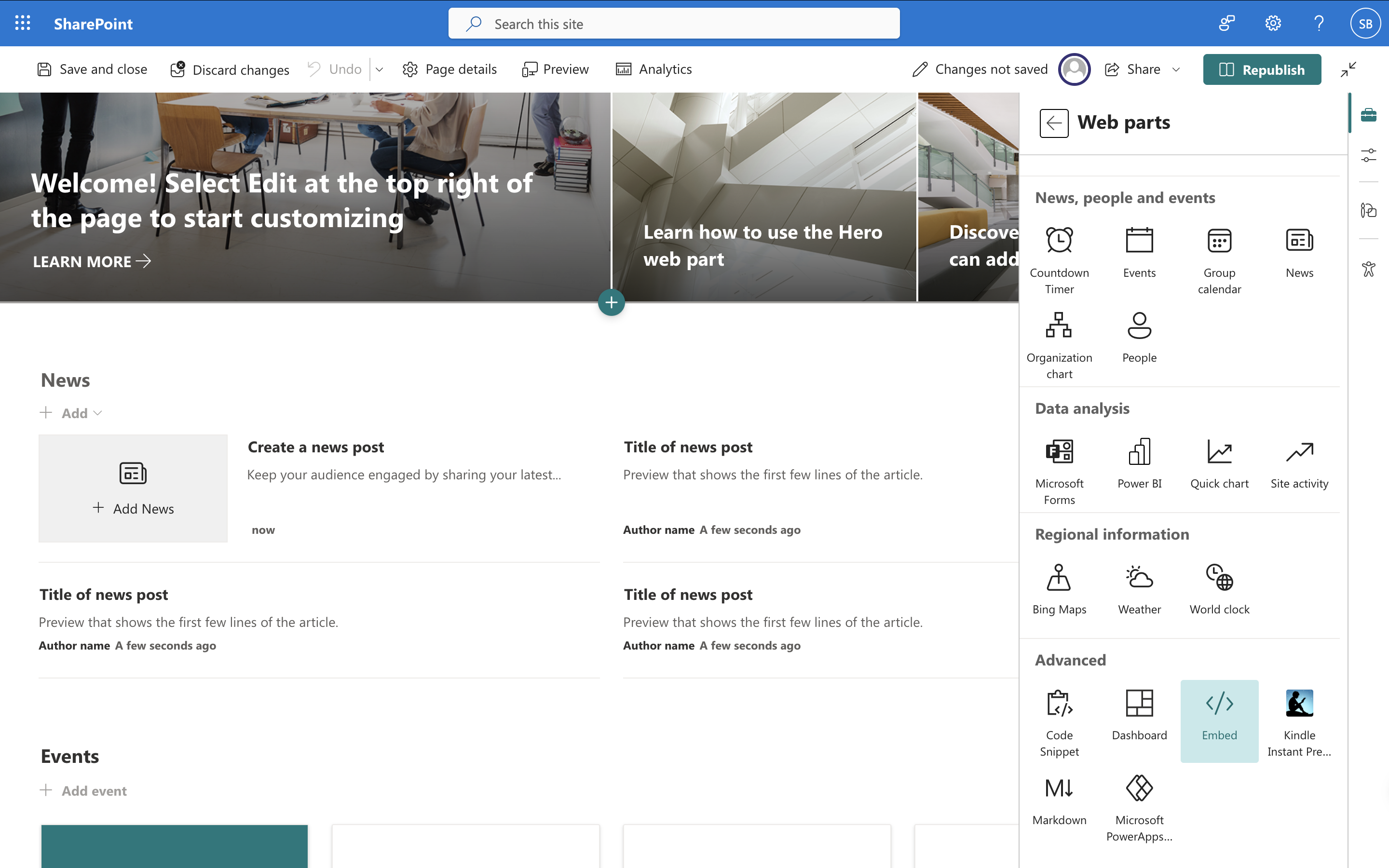
This will load the embed configuration panel. On the right hand side add in your iFrame/oEmbed code in the structure of an iFrame (eg. <iframe src="{URL}" width="100%" height="500px"></iframe>)
Your embed should render on the left hand side after you've added the code.
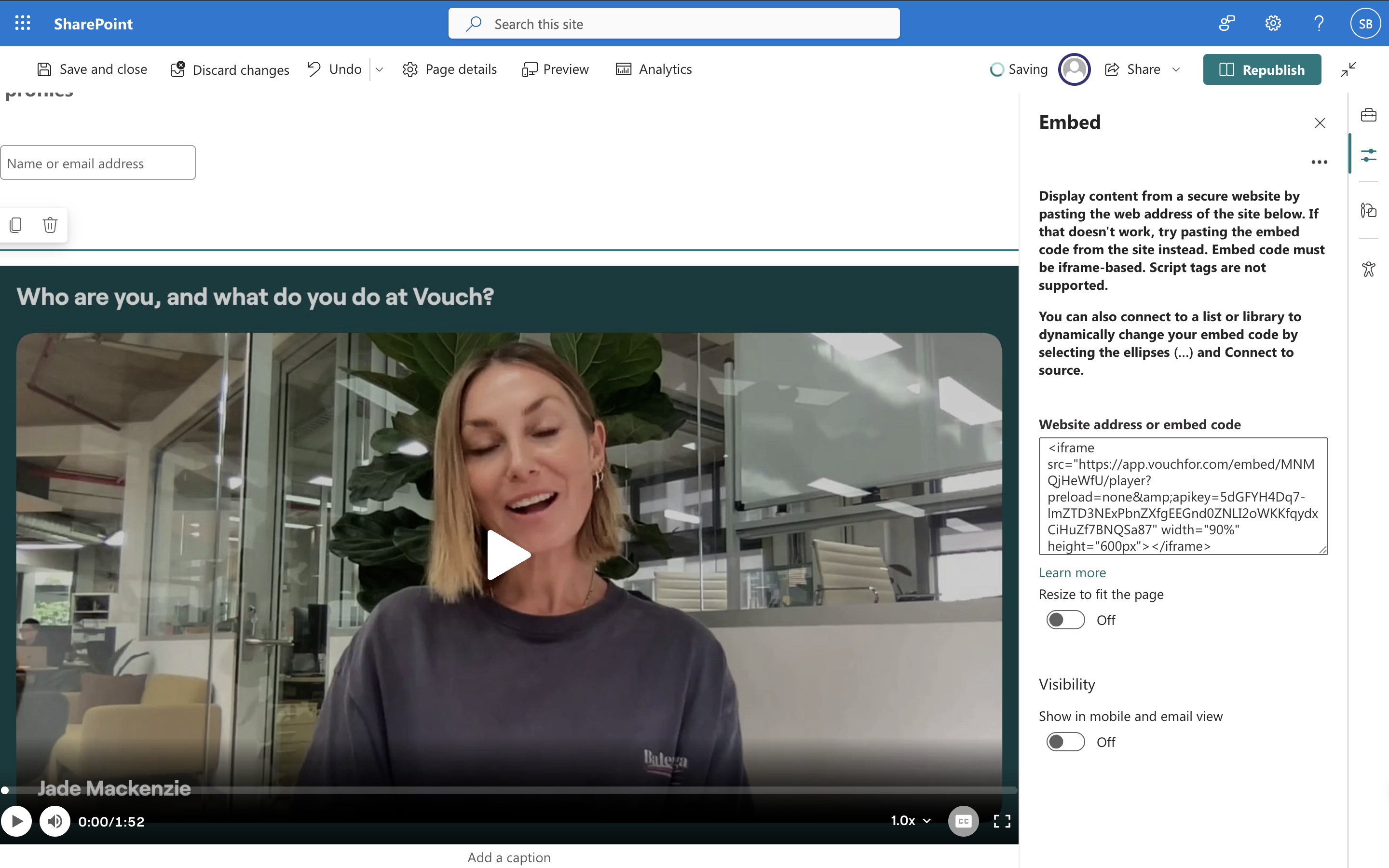
If the embed fails to render, your SharePoint security settings may be blocking external iFrames. Please navigate to HTML Field Security and add vouchfor.com to the list of approved domains.
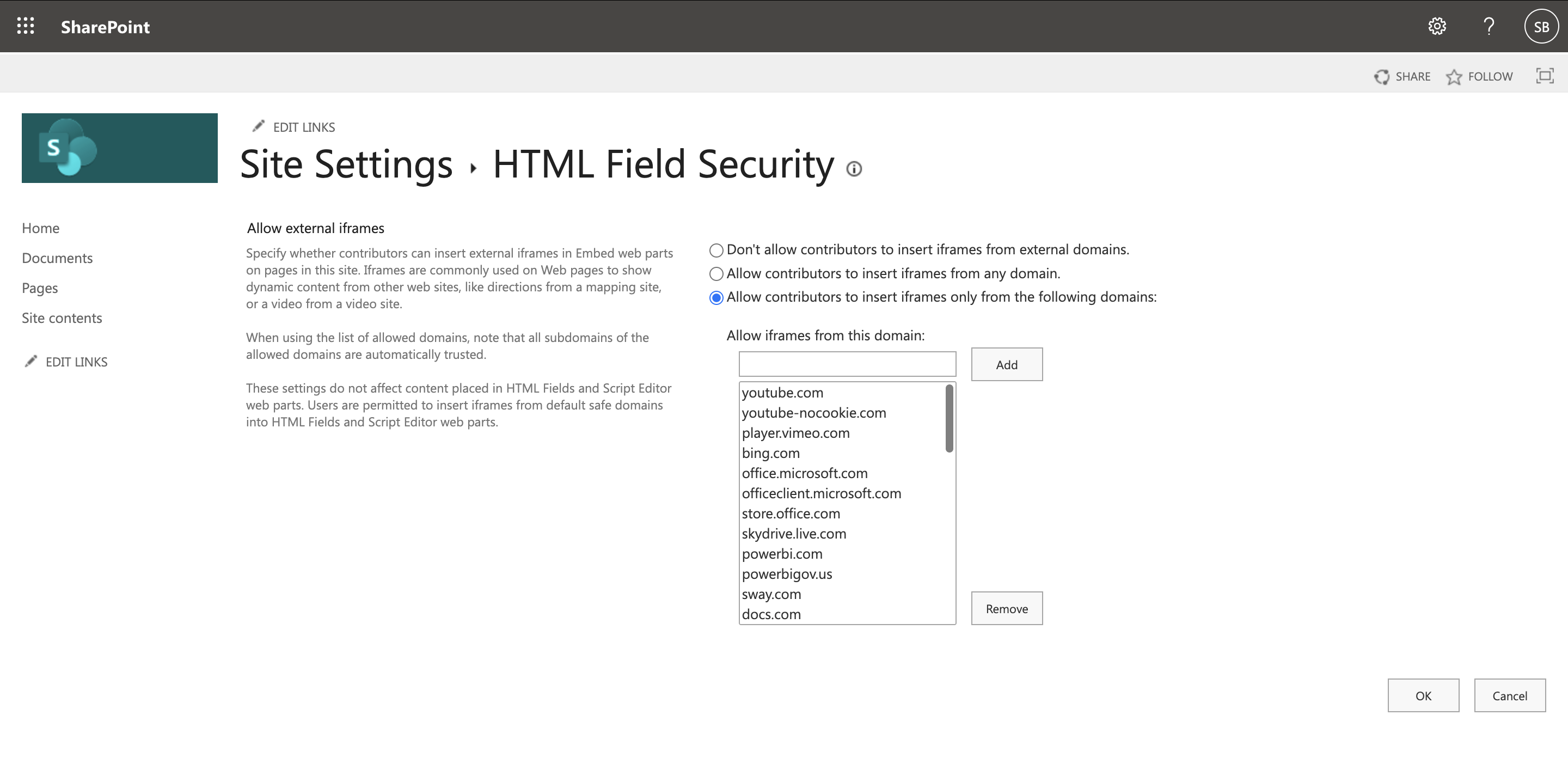
Send files to Sharepoint
Vouch supports file transfer to SharePoint via several mechanisms (e.g., MCP, Connectors, REST API). Because the ideal method is dictated by your existing SharePoint configuration, please consult with your Customer Success Manager for a recommended approach.
